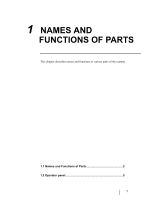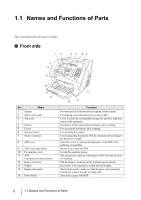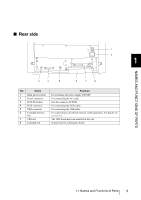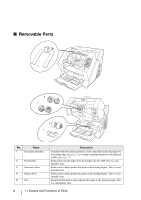Fujitsu 5900C Operator's Guide - Page 25
Operator panel - scanner driver
 |
UPC - 097564306945
View all Fujitsu 5900C manuals
Add to My Manuals
Save this manual to your list of manuals |
Page 25 highlights
1.2 Operator panel The operator panel is located on the right side of the scanner. The panel consists of a Function Number Display, buttons and LEDs. Function number display Function Function Hopper Heihgt Thin Power Thickness Thick Send to Scan Hopper Height Paper Thickness Thin Thick Send to Scan 1 NAMES AND FUNCTIONS OF PARTS . Name Function Number display and Function button Function Function Shows the status of the scanner. For details, refer to "Indications on the Function Number Display" (page 6). Hopper height adjustment button Hopper Height Document thickness adjustment button Paper Thickness Thin Thick Use these buttons to adjust the height of the Hopper to the Upper/Middle/ Lower Positions. The hopper moves automatically to the right position after recieving a scanning command. However, this may cause a delay before the actual scanning starts. To avoid unnecessary waiting time, it is recommended to set the hopper height prior to scanning. For details, refer to "2.5 Setting the Hopper Height" on page 15. Use this buttons, to set the paper thickness of the documents. (Normally no need to change from the default setting) For details, refer to "2.9 Setting the Paper Thickness" on page 29. [Send to] button Send to [Scan] button Scan Use this button to start linked application. (* About the settings, refer to section "2.14 Before Using [Scan] / [Send to] button" on page 64, or the FUJITSU TWAIN32 scanner driver help. Power button Use this button to turn the power ON/OFF. When the power is turned on, the button is illuminated in blue. 1.2 Operator panel 5