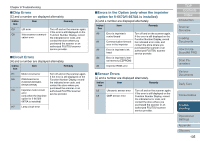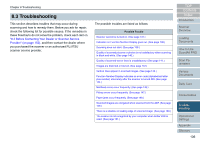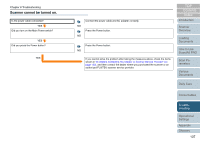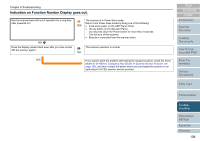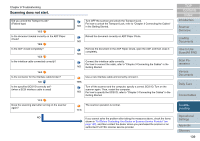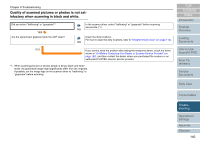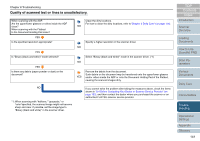Fujitsu 6670 Operator's Guide - Page 140
Quality of scanned pictures or photos is not satisfactory when scanning in black and white
 |
UPC - 097564307454
View all Fujitsu 6670 manuals
Add to My Manuals
Save this manual to your list of manuals |
Page 140 highlights
Chapter 8 Troubleshooting Quality of scanned pictures or photos is not satisfactory when scanning in black and white. Did you select "halftoning" or "grayscale"? YES Are the upper/lower glasses inside the ADF clean? In the scanner driver, select "halftoning" or "grayscale" before scanning documents.(*1) NO Clean the dirty locations. For how to clean the dirty locations, refer to "Chapter 6 Daily Care" (on page 114). NO YES If you cannot solve the problem after taking the measures above, check the items shown in "8.4 Before Contacting Your Dealer or Scanner Service Provider" (on page 152), and then contact the dealer where you purchased the scanner or an authorized FUJITSU scanner service provider. *1: When scanning pictures or photos simply in binary black-and-white mode, the generated image might significantly differ from the originals. If possible, set the image type on the scanner driver to "halftoning" or "grayscale" before scanning. TOP Contents Index Introduction Scanner Overview Loading Documents How to Use ScandAll PRO Scan Parameters Various Documents Daily Care Consumables Troubleshooting Operational Settings Appendix Glossary 140