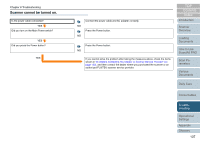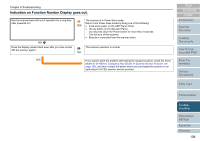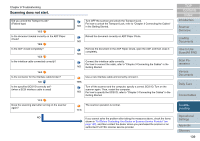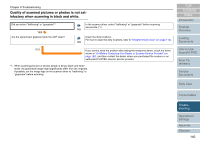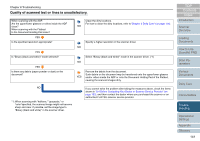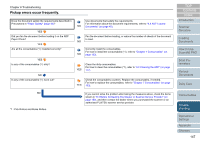Fujitsu 6670 Operator's Guide - Page 142
Images are distorted or blurred
 |
UPC - 097564307454
View all Fujitsu 6670 manuals
Add to My Manuals
Save this manual to your list of manuals |
Page 142 highlights
Chapter 8 Troubleshooting Images are distorted or blurred. When scanning with the ADF: Are the upper/lower glasses or rollers inside the ADF clean? When scanning with the Flatbed: Is the Document Holding Pad clean? YES Was the ADF pressed down during scanning? Were some heavy objects placed on the ADF during scanning? NO Was something causing the scanner to vibrate during scanning? NO Is the scanner installed on a flat, level surface? Or, is the scanner attached with rubber pads on its bottom? Clean the dirty locations. For how to clean the dirty locations, refer to "Chapter 6 Daily Care" (on page 114). NO YES Do not press down on the top of the ADF or place any heavy objects on the ADF during scanning. YES Do not allow anything to cause the scanner to vibrate while scanning. Install the scanner on a flat, level surface. Or, attach the rubber pads. NO YES If you cannot solve the problem after taking the measures above, check the items shown in "8.4 Before Contacting Your Dealer or Scanner Service Provider" (on page 152), and then contact the dealer where you purchased the scanner or an authorized FUJITSU scanner service provider. TOP Contents Index Introduction Scanner Overview Loading Documents How to Use ScandAll PRO Scan Parameters Various Documents Daily Care Consumables Troubleshooting Operational Settings Appendix Glossary 142