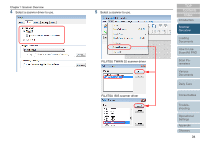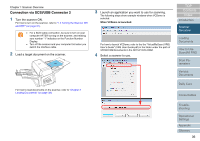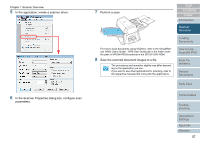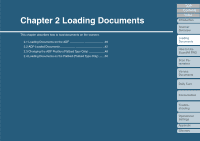Fujitsu 6670 Operator's Guide - Page 33
Basic Flows of Scanning Documents, Connection via SCSI/USB Connector 1 - isis driver
 |
UPC - 097564307454
View all Fujitsu 6670 manuals
Add to My Manuals
Save this manual to your list of manuals |
Page 33 highlights
Chapter 1 Scanner Overview 1.6 Basic Flows of Scanning Documents This section describes how to scan documents using the scanner. To scan documents with the scanner, a scanner driver and an application supported by the driver are prerequisites. Your scanner is accompanied with two drivers; a TWAINcompliant driver called FUJITSU TWAIN 32 Scanner Driver, and an ISIS-compliant driver called FUJITSU ISIS Scanner Driver; plus an application named ScandAll PRO, which supports both the drivers. 2 Load a target document on the scanner. • For details about the scanner drivers, refer to the following: - "Chapter 4 Scan Parameters" (on page 63) - FUJITSU TWAIN 32 Scanner Driver Help - FUJITSU ISIS Scanner Driver Help • For details of ScandAll PRO, refer to the following: - "Chapter 3 How to Use ScandAll PRO" (on page 51) - ScandAll PRO Help For how to load documents on the scanner, refer to "Chapter 2 Loading Documents" (on page 38). 3 Launch an application you want to use for scanning. The following steps show example windows when ScandAll PRO is selected. When ScandAll PRO is launched: The flow of scanning documents depends on the interface with which the scanner is connected to your computer. The following provides the two types of scanning flows: Connection via SCSI/USB Connector 1 1 Turn the scanner ON. For how to turn on the scanner, refer to "1.4 Turning the Scanner ON and OFF" (on page 31). For how to launch ScandAll PRO, refer to "3.2 Launching ScandAll PRO" (on page 53). ʂ • For a SCSI cable connection, be sure to turn on your computer AFTER turning on the scanner, and making sure number "1" indicates on the Function Number Display. • Turn off the scanner and your computer first when you switch the interface cable. TOP Contents Index Introduction Scanner Overview Loading Documents How to Use ScandAll PRO Scan Parameters Various Documents Daily Care Consumables Troubleshooting Operational Settings Appendix Glossary 33