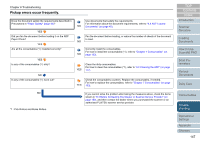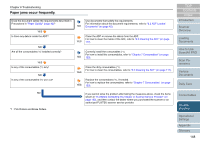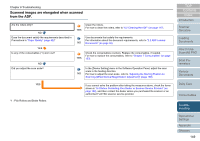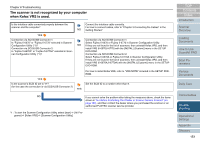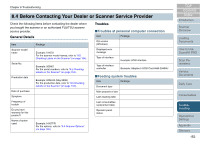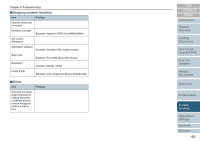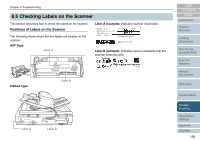Fujitsu 6670 Operator's Guide - Page 149
Scanned images are elongated when scanned from the ADF
 |
UPC - 097564307454
View all Fujitsu 6670 manuals
Add to My Manuals
Save this manual to your list of manuals |
Page 149 highlights
Chapter 8 Troubleshooting Scanned images are elongated when scanned from the ADF. Are the rollers dirty? NO Does the document satisfy the requirements described in Precautions in "Paper Quality" (page 42)? YES Is any of the consumables (*1) worn out? NO Did you adjust the scan scale? YES Clean the rollers. For how to clean the rollers, refer to "6.2 Cleaning the ADF" (on page 117). Use documents that satisfy the requirements. For information about the document requirements, refer to "2.2 ADF-Loaded NO Documents" (on page 42). YES Check the consumables counters. Replace the consumables, if needed. For how to replace the consumables, refer to "Chapter 7 Consumables" (on page 123). In the [Device Setting] menu in the Software Operation Panel, adjust the scan scale in the feeding direction. NO For how to adjust the scan scale, refer to "Adjusting the Starting Position for Scanning [Offset/Vertical Magnification Adjustment]" (page 169). YES *1 : Pick Rollers and Brake Rollers If you cannot solve the problem after taking the measures above, check the items shown in "8.4 Before Contacting Your Dealer or Scanner Service Provider" (on page 152), and then contact the dealer where you purchased the scanner or an authorized FUJITSU scanner service provider. TOP Contents Index Introduction Scanner Overview Loading Documents How to Use ScandAll PRO Scan Parameters Various Documents Daily Care Consumables Troubleshooting Operational Settings Appendix Glossary 149