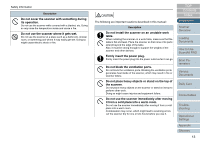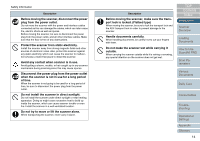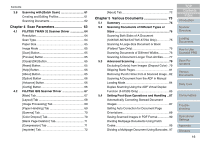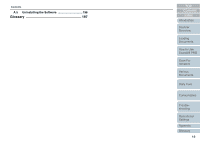Fujitsu 6670 Operator's Guide - Page 16
Scan Parameters, Various Documents, Scanning Documents of Different Types or - 6670a scanner
 |
UPC - 097564307454
View all Fujitsu 6670 manuals
Add to My Manuals
Save this manual to your list of manuals |
Page 16 highlights
Contents 3.8 Scanning with [Batch Scan 61 Creating and Editing Profiles 61 Scanning Documents 62 Chapter 4 Scan Parameters 63 4.1 FUJITSU TWAIN 32 Scanner Driver 64 Resolution 64 Scan Type 64 Paper Size 65 Image Mode 65 [Scan] Button 65 [Preview] Button 65 [Close]/[OK] Button 65 [Reset] Button 65 [Help] Button 65 [About] Button 65 [Option] Button 66 [Advance] Button 66 [Config] Button 66 4.2 FUJITSU ISIS Scanner Driver 67 [Main] Tab 67 [Layout] Tab 68 [Image Processing] Tab 69 [Paper Handling] Tab 69 [Gamma] Tab 70 [Color Dropout] Tab 70 [Blank Page Deletion] Tab 71 [Compression] Tab 71 [Imprinter] Tab 72 [About] Tab 72 Chapter 5 Various Documents 73 5.1 Summary 74 5.2 Scanning Documents of Different Types or Sizes 75 Scanning Both Sides of A Document (fi-6670/fi-6670A/fi-6770/fi-6770A Only 75 Scanning A Large-Size Document or Book (Flatbed Type Only 75 Scanning Documents of Different Widths 76 Scanning A Document Longer Than A3 Size....... 77 5.3 Advanced Scanning 79 Excluding Color(s) from Images (Dropout Color) . 79 Skipping Blank Pages 81 Removing Punch Holes from A Scanned Image .. 82 Scanning A Document from the ADF in Manual Loading Mode 84 Duplex Scanning Using the ADF Virtual Duplex Function (fi-6750S Only 85 5.4 Setting Post-Scan Operations and Handling .. 87 Automatically Correcting Skewed Document Images 87 Setting Auto Correction for Document Page Orientations 89 Saving Scanned Images in PDF Format 90 Dividing Multipage Documents Using Patch Codes 95 Dividing a Multipage Document Using Barcodes . 97 TOP Contents Index Introduction Scanner Overview Loading Documents How to Use ScandAll PRO Scan Parameters Various Documents Daily Care Consumables Troubleshooting Operational Settings Appendix Glossary 16