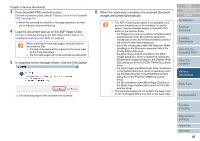Fujitsu 6670 Operator's Guide - Page 81
Skipping Blank s, the Blank Skip degrees.
 |
UPC - 097564307454
View all Fujitsu 6670 manuals
Add to My Manuals
Save this manual to your list of manuals |
Page 81 highlights
Chapter 5 Various Documents Skipping Blank Pages Blank pages (white or black paper) included in your document are detected and removed automatically before scanning. For example, when scanning both double-sided and single-sided documents together in duplex mode, you can obtain the scanned document images with blank pages removed from the single-sided document scanned. 1 Load a target document on the ADF Paper Chute. For how to load documents on the ADF Paper Chute, refer to "2.1 Loading Documents on the ADF" (on page 39). 2 Start up ScandAll PRO, and then open the [TWAIN Driver (32)] dialog box. For how to open the [TWAIN Driver (32)] dialog box, refer to "Chapter 3 How to Use ScandAll PRO" (on page 51). 3 Click the [Option] button. 4 Select the [Job/Cache] tab, and then select the [Blank Page Skip] checkbox. TOP Contents Index Introduction Scanner Overview Loading Documents How to Use ScandAll PRO Scan Parameters Various Documents ⇒ The [Option] dialog box appears. If this checkbox is marked, the cache mode is automatically switched to [Use Both Memory]. 5 With the slider control under [Blank Page Skip], specify the Blank Page Skip degrees. • In Binary/Halftone mode The value displayed to the right of the slider bar shows a noise (dots) ratio(*1). If a scanned page includes dots less than this value, the page is recognized as a blank page. Daily Care Consumables Troubleshooting Operational Settings Appendix Glossary 81