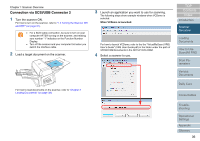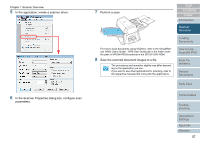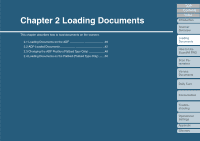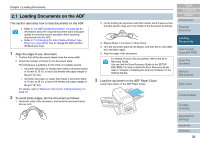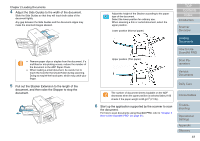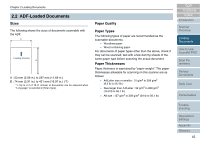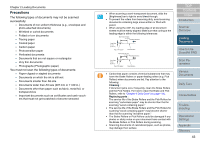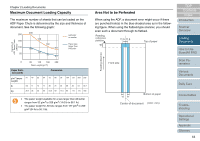Fujitsu 6670 Operator's Guide - Page 41
Operational - stacker
 |
UPC - 097564307454
View all Fujitsu 6670 manuals
Add to My Manuals
Save this manual to your list of manuals |
Page 41 highlights
Chapter 2 Loading Documents 4 Adjust the Side Guides to the width of the document. Slide the Side Guides so that they will touch both sides of the document tightly. Any gap between the Side Guides and the document edges may make the scanned images skewed. ʂ • Remove paper clips or staples from the document. If a multifeed or mis-picking occurs, reduce the number of the document in the ADF Paper Chute. • When loading a small document, be careful not to touch the hood for the Chute Roller during scanning. Doing so may let the hood open, which may catch your finger. 5 Pull out the Stacker Extension to the length of the document, and then raise the Stopper to stop the document. Adjust the height of the Stacker according to the paper type of the document. Select the lower position for ordinary use. When scanning a thin or curled document, select the upper position. Lower position (Normal paper) Upper position (Thin paper) TOP Contents Index Introduction Scanner Overview Loading Documents How to Use ScandAll PRO Scan Parameters Various Documents Daily Care ʂ The number of document sheets loadable on the ADF decreases when the upper position is selected (about 100 sheets if the paper weight is 80 g/m2 (21 lb)). 6 Start up the application supported by the scanner to scan the document. For how to scan documents using ScandAll PRO, refer to "Chapter 3 How to Use ScandAll PRO" (on page 51). Consumables Troubleshooting Operational Settings Appendix Glossary 41