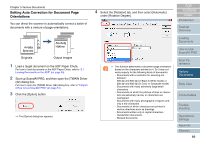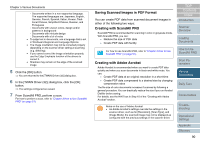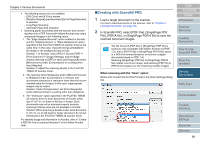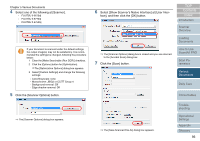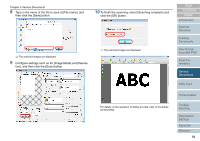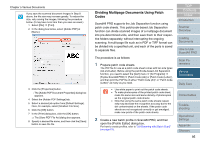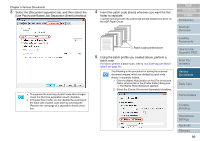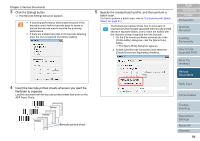Fujitsu 6670 Operator's Guide - Page 94
Type in the name of the file to save at [File name], and, click the [OK] button.
 |
UPC - 097564307454
View all Fujitsu 6670 manuals
Add to My Manuals
Save this manual to your list of manuals |
Page 94 highlights
Chapter 5 Various Documents 8 Type in the name of the file to save at [File name], and then click the [Save] button. 10 To finish the scanning, select [Scanning complete] and click the [OK] button. ⇒ The scanned images are displayed. 9 Configure settings such as for [Image Mode] and [Resolu- tion], and then click the [Scan] button. ⇒ The scanned images are displayed. For details on the operation of Adobe Acrobat, refer to the Adobe Acrobat Help. TOP Contents Index Introduction Scanner Overview Loading Documents How to Use ScandAll PRO Scan Parameters Various Documents Daily Care Consumables Troubleshooting Operational Settings Appendix Glossary 94

Chapter 5 Various Documents
94
Index
Appendix
Introduction
Glossary
Contents
TOP
Loading
Documents
How to Use
ScandAll PRO
Scan Pa-
rameters
Various
Documents
Daily Care
Trouble-
shooting
Operational
Settings
Consumables
Scanner
Overview
8
Type in the name of the file to save at [File name], and
then click the [Save] button.
⇒
The scanned images are displayed.
9
Configure settings such as for [Image Mode] and [Resolu-
tion], and then click the [Scan] button.
10
To finish the scanning, select [Scanning complete] and
click the [OK] button.
⇒
The scanned images are displayed.
For details on the operation of Adobe Acrobat, refer to the Adobe
Acrobat Help.