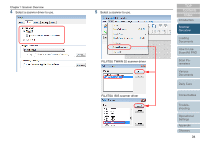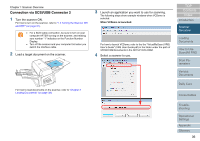Fujitsu 6670 Operator's Guide - Page 31
Turning the Scanner ON and OFF, Turning the Scanner
 |
UPC - 097564307454
View all Fujitsu 6670 manuals
Add to My Manuals
Save this manual to your list of manuals |
Page 31 highlights
Chapter 1 Scanner Overview 1.4 Turning the Scanner ON and OFF This section describes how to turn the scanner ON and OFF. Turning the Scanner ON The following shows the procedure for turning the scanner ON. ʂ For a SCSI cable connection, be sure to turn on your computer AFTER turning on the scanner, and making sure number "1" indicates on the Function Number Display. 1 Press the "I" side of the Main Power Switch. 2 Press the [Power] button on the Operator Panel. Flatbed type Check [Power] Button ADF type Check Function Send to Scan / Stop Power Function Send to Scan / Stop Power ⇒ The scanner is turned on, and the Power LED lights in green. Note that, while the scanner is being initialized, the Function Number Display changes as follows: "8" D "P" D "1", where "1" means the scanner is in the Ready Status. Use the Main Power Switch to turn the power ON if the Operator Panel power switch has been disabled. For details, refer to "9.7 Settings Related to Power ON/ OFF Control" (on page 188). Turning the Scanner OFF The following shows the procedure for turning the scanner OFF. 1 Press the [Power] button on the Operator Panel for more than 2 seconds. ⇒ The power is turned off and the Power LED goes off. • If you will not use the scanner for a long time, press the "O" side of the Main Power Switch to turn the power OFF. Then, unplug the scanner from the power outlet. • Use the Main Power Switch to turn the power OFF if the Operator Panel power switch has been disabled. For details, refer to "9.7 Settings Related to Power ON/ OFF Control" (on page 188). TOP Contents Index Introduction Scanner Overview Loading Documents How to Use ScandAll PRO Scan Parameters Various Documents Daily Care Consumables Troubleshooting Operational Settings Appendix Glossary 31