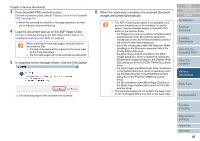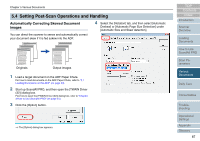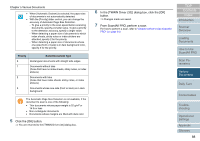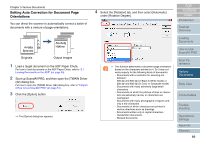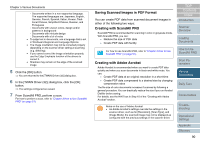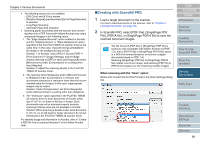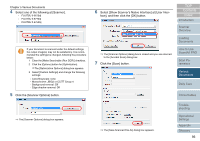Fujitsu 6670 Operator's Guide - Page 88
Priority, Suited Document Type
 |
UPC - 097564307454
View all Fujitsu 6670 manuals
Add to My Manuals
Save this manual to your list of manuals |
Page 88 highlights
Chapter 5 Various Documents • When [Automatic Deskew] is selected, the paper size of documents is not automatically detected. • With the [Priority] slider control, you can change the accuracy of Automatic Page Size Detection. - To give a priority to the scan speed before scanning documents, specify a smaller value. To give a priority to the detection accuracy, specify a larger value. - When detecting a paper size of documents to which index sheets, sticky notes or index stickers are attached, specify 2 for the priority. - When detecting a paper size of documents whose one side (front or back) is in dark background color, specify 3 for the priority. Priority Suited Document Type 0 Rectangular documents with straight side edges 1 Documents without tabs (those that have no index sheets, sticky notes, or index stickers) 2 Documents with tabs (those that have index sheets, sticky notes, or index stickers) 3 Documents whose one side (front or back) is in dark background ʂ The Automatic Page Size Detection is not available, if the document to scan is one of the following: • Thin documents whose paper weight is 52 g/m2 or 14 lb or less • Non-rectangular documents • Documents whose margins are filled with dark color 5 Click the [OK] button. ⇒ You are returned to the [TWAIN Driver (32)] dialog box. 6 In the [TWAIN Driver (32)] dialog box, click the [OK] button. ⇒ Changes made are saved. 7 From ScandAll PRO, perform a scan. For how to perform a scan, refer to "Chapter 3 How to Use ScandAll PRO" (on page 51). TOP Contents Index Introduction Scanner Overview Loading Documents How to Use ScandAll PRO Scan Parameters Various Documents Daily Care Consumables Troubleshooting Operational Settings Appendix Glossary 88