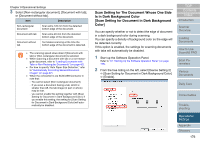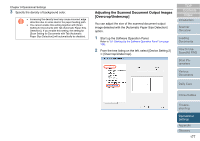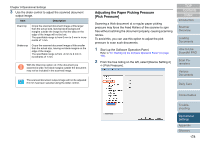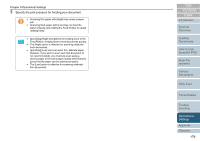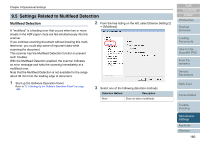Fujitsu 6670 Operator's Guide - Page 181
Detection Method, Description
 |
UPC - 097564307454
View all Fujitsu 6670 manuals
Add to My Manuals
Save this manual to your list of manuals |
Page 181 highlights
Chapter 9 Operational Settings Detection Method Description Check Overlapping (Ultrasonic) Detects multifeeds by checking for document overlapping. When this option is selected, the following two more detection options can be set: • You can specify the multifeed detection range by the length from the leading edge of document. Go to "Specifying the Multifeed Detection Range [Document Check Area Specification for Multifeed Detection]" (on page 182). • If two or more sheets of paper of the same size are stuck on the same position of the document, you can cancel the Multifeed Detection for that area. Go to "Bypassing Multifeed Detection for a Fixed Format" (on page 110). Check Length Detects multifeeds by monitoring the difference of the document length. Check Overlapping and Length Detects multifeeds when both [Check Overlapping(Ultrasonic)] and [Check Length] are selected. Length Select 10, 15, or 20 mm as the document length difference, which is to be considered as a Multifeed, when [Check Length] is selected. If the detected document length does not reach the selected length, it will be recognized just as an error, and thus will not be recognized as a multifeed. ʂ • When scanning documents of different lengths together in the same stack, select [Checking Overlapping(Ultrasonic)]. • If something like a stamp, memo or photo is glued to the document, specifying [Checking Overlapping(Ultrasonic)] may wrongly detect the glued section as an overlap error. When scanning such a document, select [Checking Length] instead. Note you can also select [Checking Overlapping(Ultrasonic)] by limiting the detection range. You can also use the scanner driver to configure the settings above. In this case, the settings in the scanner driver are given a priority. TOP Contents Index Introduction Scanner Overview Loading Documents How to Use ScandAll PRO Scan Parameters Various Documents Daily Care Consumables Troubleshooting Operational Settings Appendix Glossary 181