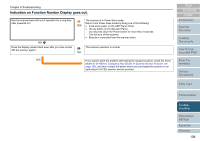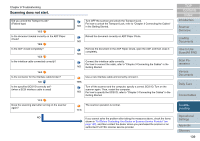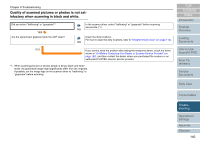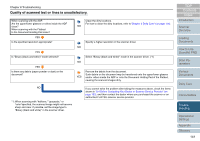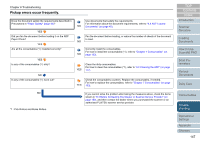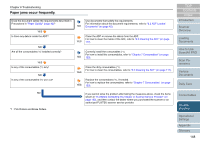Fujitsu 6670 Operator's Guide - Page 143
Vertical lines appear in scanned images
 |
UPC - 097564307454
View all Fujitsu 6670 manuals
Add to My Manuals
Save this manual to your list of manuals |
Page 143 highlights
Chapter 8 Troubleshooting Vertical lines appear in scanned images. Did you scan the document from the flatbed? (Flatbed type) NO Are the upper/lower glasses and rollers inside the ADF dirty? NO Is there any debris (paper powder or dust) on the document? NO YES Clean the Document Bed of the Flatbed. For how to clean the Document Bed, refer to "6.3 Cleaning the Flatbed (Flatbed Type Only)" (on page 122). YES Clean the upper/lower glasses and rollers inside the ADF. For how to clean the glasses and rollers, refer to "6.2 Cleaning the ADF" (on page 117). YES Remove the debris from the document. Such debris on the document may be transferred onto the upper/lower glasses and rollers inside the ADF or the Document Bed of the Flatbed, producing vertical lines in the scanned images. If you cannot solve the problem after taking the measures above, check the items shown in "8.4 Before Contacting Your Dealer or Scanner Service Provider" (on page 152), and then contact the dealer where you purchased the scanner or an authorized FUJITSU scanner service provider. TOP Contents Index Introduction Scanner Overview Loading Documents How to Use ScandAll PRO Scan Parameters Various Documents Daily Care Consumables Troubleshooting Operational Settings Appendix Glossary 143