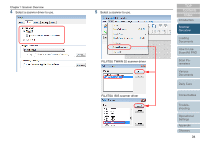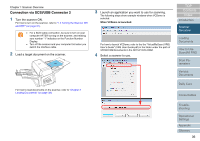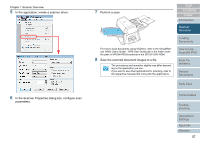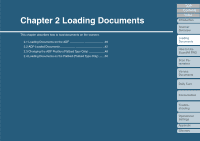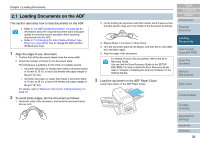Fujitsu 6670 Operator's Guide - Page 35
Scanner, Overview, FUJITSU TWAI - isis drivers
 |
UPC - 097564307454
View all Fujitsu 6670 manuals
Add to My Manuals
Save this manual to your list of manuals |
Page 35 highlights
Chapter 1 Scanner Overview 6 In the application, invoke a scanner driver. FUJITSU TWAIN 32 scanner driver FUJITSU ISIS scanner driver 7 In the scanner driver's setting dialog box, configure scan parameters. 8 Perform a scan. For how to scan using ScandAll PRO, refer to "3.7 Scanning with [Scan]" (on page 58) and "3.8 Scanning with [Batch Scan]" (on page 61). 9 Save the scanned document images to a file. The procedures and operation slightly may differ depending on the application you use. For how to scan documents using ScandAll PRO, refer to "Chapter 3 How to Use ScandAll PRO" (on page 51). If you want to use other applications for scanning, refer to the respective manuals that come with the applications. TOP Contents Index Introduction Scanner Overview Loading Documents How to Use ScandAll PRO Scan Parameters Various Documents Daily Care Consumables Troubleshooting Operational Settings Appendix Glossary 35