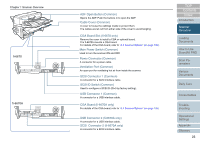Fujitsu 6670 Operator's Guide - Page 28
Functions of the Operator Panels, Operator Panel, fi-6670/fi-6670A ADF Type - 6670a driver
 |
UPC - 097564307454
View all Fujitsu 6670 manuals
Add to My Manuals
Save this manual to your list of manuals |
Page 28 highlights
Chapter 1 Scanner Overview 1.3 Functions of the Operator Panels The Operator Panel Consists of a Function Number Display, operating push buttons, and LEDs. Operator Panel fi-6670/fi-6670A (ADF Type) Two Operator Panels are mounted on the scanner; one each on each side. You can use whichever is convenient for you. They can be folded back in place when not used. Check LED Lights in orange when an error occurs. Function Number Display Indicates the function number and the scanner status. Function [Function] Button Scan / Stop Power Switches the Function activated by the [Send to] button. Check Send to [Power] Button / Power LED Turns the scanner ON and OFF. Lights in green when the scanner is turned ON. LED When the Operator Panel is folded back in place The scanner status can be checked while the Operator Panel is folded back in place. Lights in green when the scanner is turned ON. Lights in orange when en error occurs. [Scan/Stop] Button Launches linked application software for scanning, etc. Resets the error indication. Cancels ongoing scanning. [Send to] Button Launches linked application software for scanning, etc. Resets the error indication. For details of how to scan documents using the [Scan/Stop] or [Send to] button, refer to the FUJITSU TWAIN 32 Scanner Driver Help included in the SETUP DVD-ROM, and the section "Using the Scanner Buttons to Start A Scan Quickly" (on page 106). TOP Contents Index Introduction Scanner Overview Loading Documents How to Use ScandAll PRO Scan Parameters Various Documents Daily Care Consumables Troubleshooting Operational Settings Appendix Glossary 28