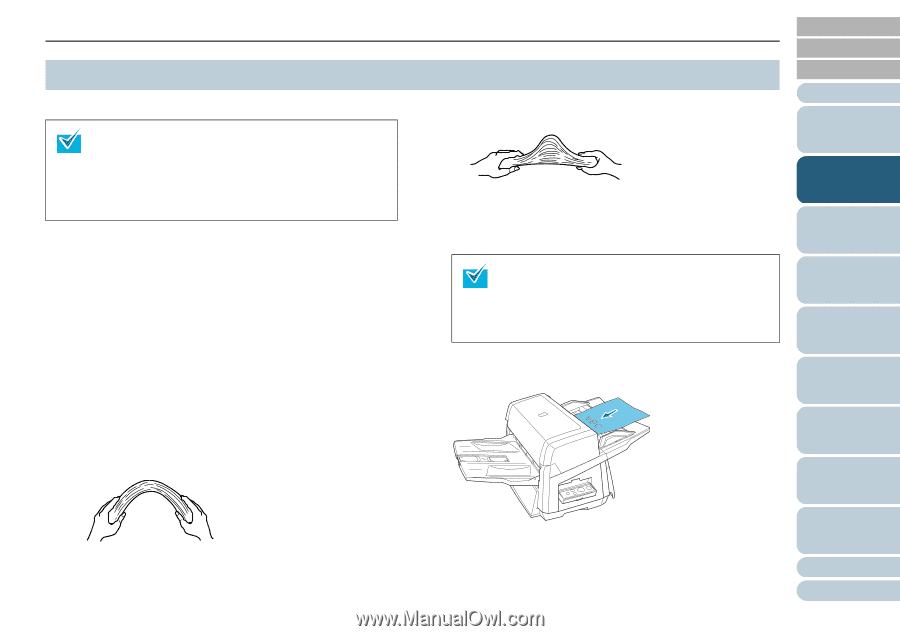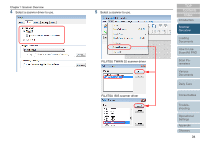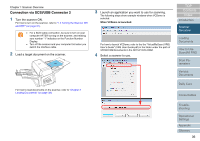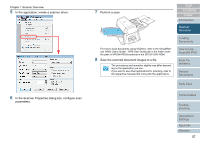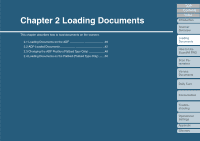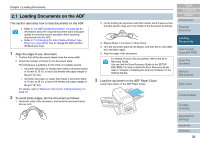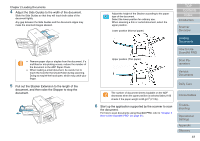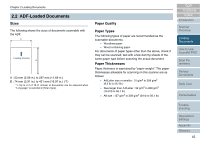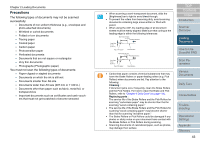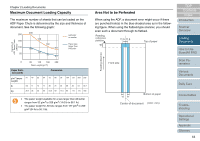Fujitsu 6670 Operator's Guide - Page 39
Loading Documents on the ADF, Loading, Documents - scanner software
 |
UPC - 097564307454
View all Fujitsu 6670 manuals
Add to My Manuals
Save this manual to your list of manuals |
Page 39 highlights
Chapter 2 Loading Documents 2.1 Loading Documents on the ADF This section describes how to load documents on the ADF. • Refer to "2.2 ADF-Loaded Documents" (on page 42) for information about the required document sizes and paper quality for ensuring correct operation when scanning documents from the ADF. • Refer to "2.3 Changing the ADF Position (Flatbed Type Only)" (on page 48) for how to change the ADF position (Flatbed type only). 1 Align the edge of your document. 1 Confirm that all the document sheets have the same width. 2 Check the number of sheets in the document stack. The following is a guideline for the limits on loadable sheets: • A4/Letter-size paper or smaller that makes a document stack of 20 mm (0.79 in.) or less (200 sheets with paper weight of 80 g/m2 (21 lb)) • A4/Letter-size paper or larger that makes a document stack of 10 mm (0.39 in.) or less (100 sheets with paper weight of 80 g/m2 (21 lb)) For details, refer to "Maximum Document Loading Capacity" (on page 44). 2 To avoid sticky edges, fan the document as follows: 1 Hold both ends of the document, and bend the document stack into an arch. 2 Firmly holding the document with both hands, bend it back so that the bent section rises up in the middle of the document as follows. TOP Contents Index Introduction Scanner Overview 3 Repeat Steps 1 to 2 twice or three times. 4 Turn the document stack by 90 degree, and then fan it in the differ- ent orientation again. 5 Align the edge of the document. For details of how to fan documents, refer to the Error Recovery Guide. You can find the Error Recovery Guide in the SETUP DVD-ROM. For how to install the Error Recovery Guide, refer to "Chapter 4 Installing the Scanner Software" in the Getting Started. 3 Load the document on the ADF Paper Chute. Load it face down on the ADF Paper Chute. Loading Documents How to Use ScandAll PRO Scan Parameters Various Documents Daily Care Consumables Troubleshooting Operational Settings Appendix Glossary 39