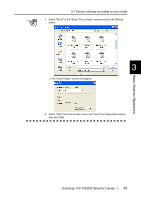Fujitsu Fi-5110EOX2 Operating Guide - Page 106
Saving scanned images in multiple files
 |
View all Fujitsu Fi-5110EOX2 manuals
Add to My Manuals
Save this manual to your list of manuals |
Page 106 highlights
■ Saving scanned images in multiple files ScanSnap can save scanned images in multiple files based on the number of pages being set. For example, you can scan a batch of documents and create files for every single page. To change the setting, follow the procedure below. Operation 1. Right click the "ScanSnap Manager" icon S on the task bar and select "Setting..." from the menu. 2. Select the [File option] tab and click the [Option...] button. ATTENTION Make sure that "PDF(*.pdf)" is selected at "File format:". 88

88
■
Saving scanned images in multiple files
ScanSnap can save scanned images in multiple files based on the number of pages being set.
For example, you can scan a batch of documents and create files for every single page.
To change the setting, follow the procedure below.
Operation
1.
Right click the "ScanSnap Manager" icon
on the task bar and select "Setting..."
from the menu.
2.
Select the [File option] tab and click the [Option...] button.
ATTENTION
Make sure that "PDF(*.pdf)" is selected at "File format:".
S