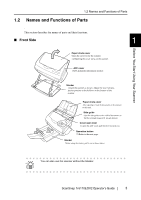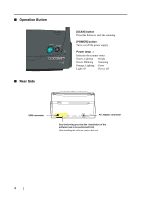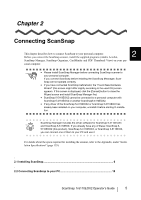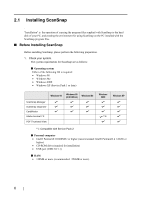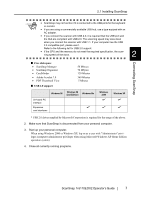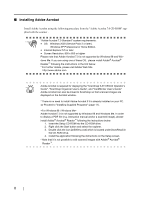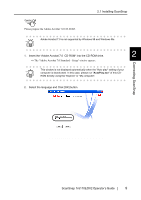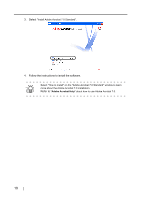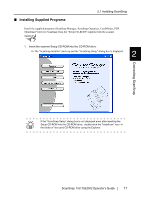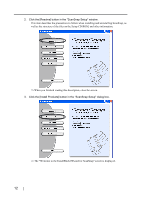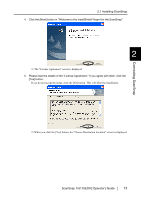Fujitsu Fi-5110EOX2 Operating Guide - Page 26
Installing Adobe Acrobat
 |
View all Fujitsu Fi-5110EOX2 manuals
Add to My Manuals
Save this manual to your list of manuals |
Page 26 highlights
■ Installing Adobe Acrobat Install Adobe Acrobat using the following procedure from the "Adobe Acrobat 7.0 CD-ROM" supplied with the scanner . ATTENTION "Adobe Acrobat 7.0 Standard" system requirements: • OS: Windows 2000 (Service Pack 2 or later). Windows XP Professional or Home Edition. • Internet Explorer 5.5 or later • Screen Resolution: 800 x 600 or higher Please note that Adobe Acrobat 7.0 is not supported by Windows 98 and Windows Me. If you are using one of these OS, please install Adobe® Acrobat® Reader™ following the instructions in the hint below. * For further details, please visit Adobe Web Site http://www.adobe.com Adobe Acrobat is required for displaying the "ScanSnap fi-5110EOX2 Operator's HINT Guide", "ScanSnap Organizer User's Guide", and "CardMinder User's Guide". Adobe Acrobat can also be linked to ScanSnap so that scanned images are displayed on the Acrobat window. * There is no need to install Adobe Acrobat if it is already installed on your PC. ⇒ Proceed to "Installing Supplied Programs" (page 11). Adobe Acrobat 7.0 is not supported by Windows 98 and Windows Me. In order to display a PDF file (e.g. instruction manual and/or a scanned image), please install Adobe® Acrobat® Reader™ following the instructions below. 1. Insert the Setup CD-ROM into the CD-ROM drive. 2. Right click the Start button and select the explorer. 3. Double click the icon [ar505enu.exe] which is located under [AcroRead] in the CD-ROM drive. 4. Install the application following the instructions on the Setup screen. * Note that it is not possible to edit scanned images with Adobe® Acrobat® Reader™. 8