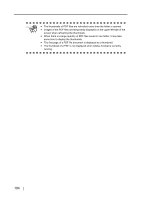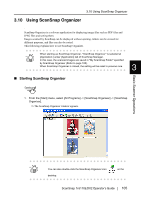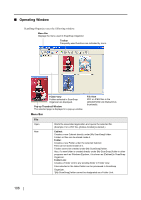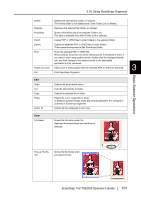Fujitsu Fi-5110EOX2 Operating Guide - Page 127
Toolbar, New Cabinet, New Folder, New Folder Link, Display, Big Thumbnail, Medium Thumbnail - scansnap windows 10
 |
View all Fujitsu Fi-5110EOX2 manuals
Add to My Manuals
Save this manual to your list of manuals |
Page 127 highlights
3.10 Using ScanSnap Organizer Help Search Topics About ScanSnap Organizer Online Update Displays ScanSnap Organizer's help. Displays ScanSnap Organizer's version information. Updates ScanSnap Organizer to the latest version. *It is essential that Internet Explorer is installed in a system which can access the Internet. Toolbar New Cabinet: Creates a Cabinet in Folder view. New Folder: Creates a Folder in Folder view. *Folders cannot be created under [My ScanSnap] folder. Also, if a new folder is created directly under [My ScanSnap] folder in other programs such as Windows Explorer, it is shown as [Cabinet] in ScanSnap Organizer. New Folder Link: Creates an optional Folder Link (Shortcut). Display: Changes the display of File View to either Big, Medium, Small, or Top Thumbnail view. Big Thumbnail: 196 X 196 (Pixels) Medium Thumbnail: 128 X 128 (Pixels) Small Thumbnail: 96 X 96 (Pixels) Thumbnail Top: Shows the upper part of the file Sort: Sorts files displayed in File View according to name, size, or date. Import: Copies PDF or JPEG files in other folders to the selected folder. Basic Scanner Operations 3 Export: Copies the selected PDF or JPEG files to other folders. Attach to e-mail: Opens your e-mail program with the selected PDF or JPEG file attached. Print: Prints the selected PDF or JPEG file. Cut: Cuts the selected file or folder. ScanSnap fi-5110EOX2 Operator's Guide 109