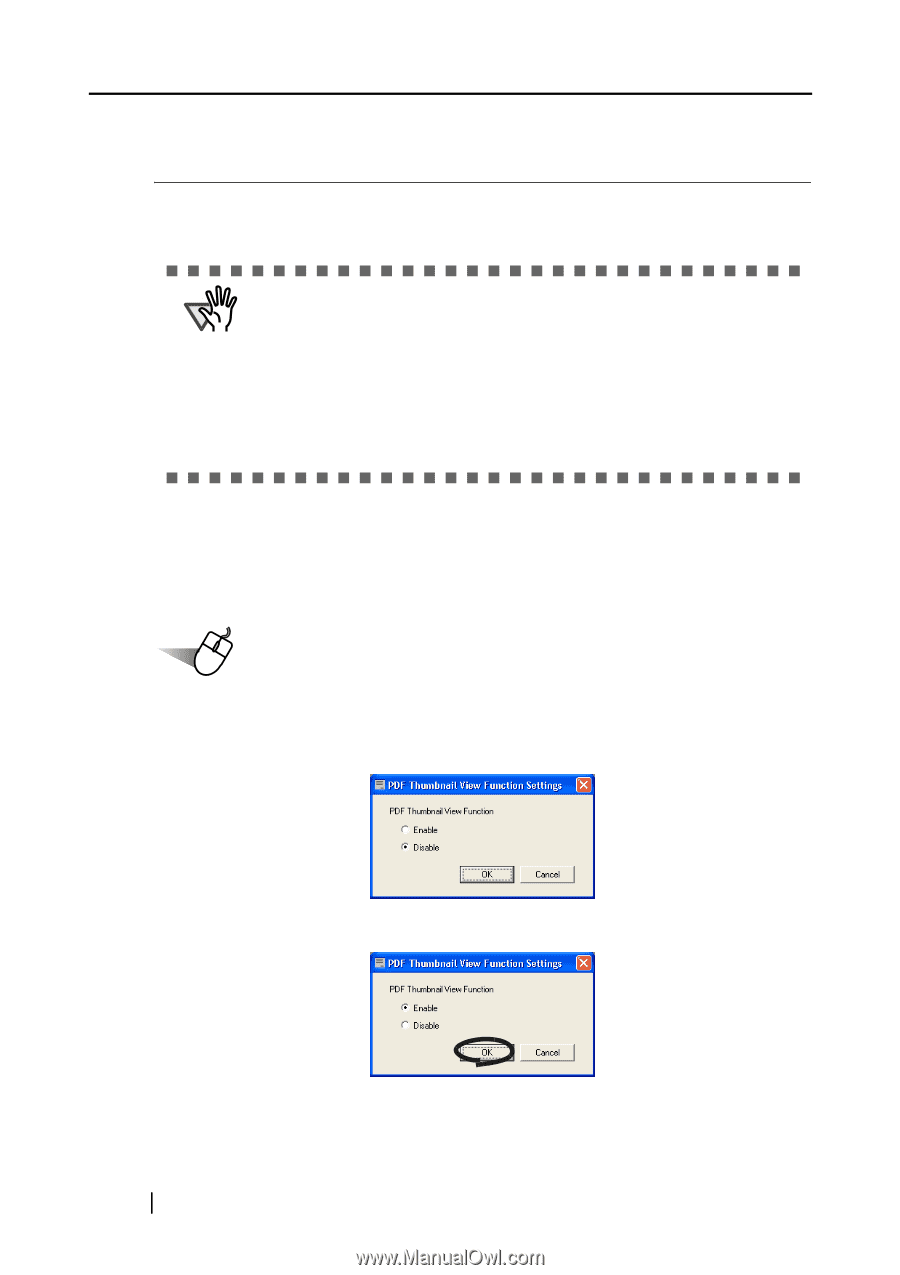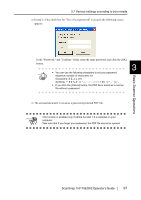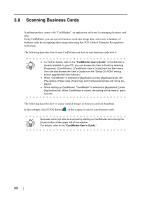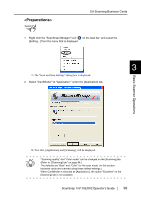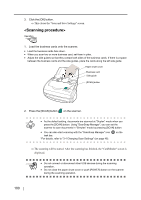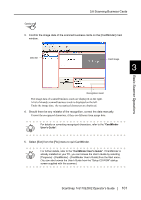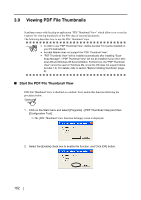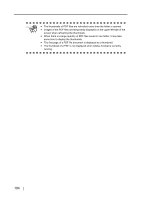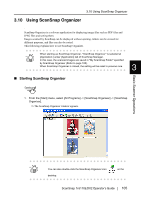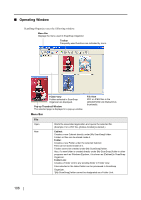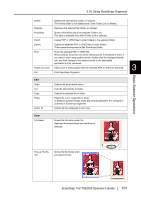Fujitsu Fi-5110EOX2 Operating Guide - Page 120
Viewing PDF File Thumbnails, Start the PDF File Thumbnail View
 |
View all Fujitsu Fi-5110EOX2 manuals
Add to My Manuals
Save this manual to your list of manuals |
Page 120 highlights
3.9 Viewing PDF File Thumbnails ScanSnap comes with the plug-in application "PDF Thumbnail View" which allows you to use the Explorer for viewing thumbnails of the PDF data of scanned documents. The following describes how to use the PDF Thumbnail View. ATTENTION • In order to use "PDF Thumbnail View", Adobe Acrobat 7.0 must be installed on your PC beforehand. • Acrobat Reader does not support the "PDF Thumbnail View". • "PDF Thumbnail View" will be installed automatically after installing "Scan- Snap Manager". ("PDF Thumbnail View" will not be installed if your OS is Windows 98 and Windows 98 Second Edition. Furthermore, the "PDF Thumbnail View" cannot be used on Windows Me, since this OS does not support Adobe Acrobat 7.0). For details, refer to section "Before Installing ScanSnap" (page. 6). ■ Start the PDF File Thumbnail View PDF File Thumbnail View is disabled as a default. First, enable this function following the procedure below. Operation 1. Click on the Start menu and select [Programs] - [PDF Thumbnail View] and then [Configuration Tool]. ⇒ The [PDF Thumbnail View Function Settings] screen is displayed. 2. Select the [Enable] check box to enable the function, and Click [OK] button. 102