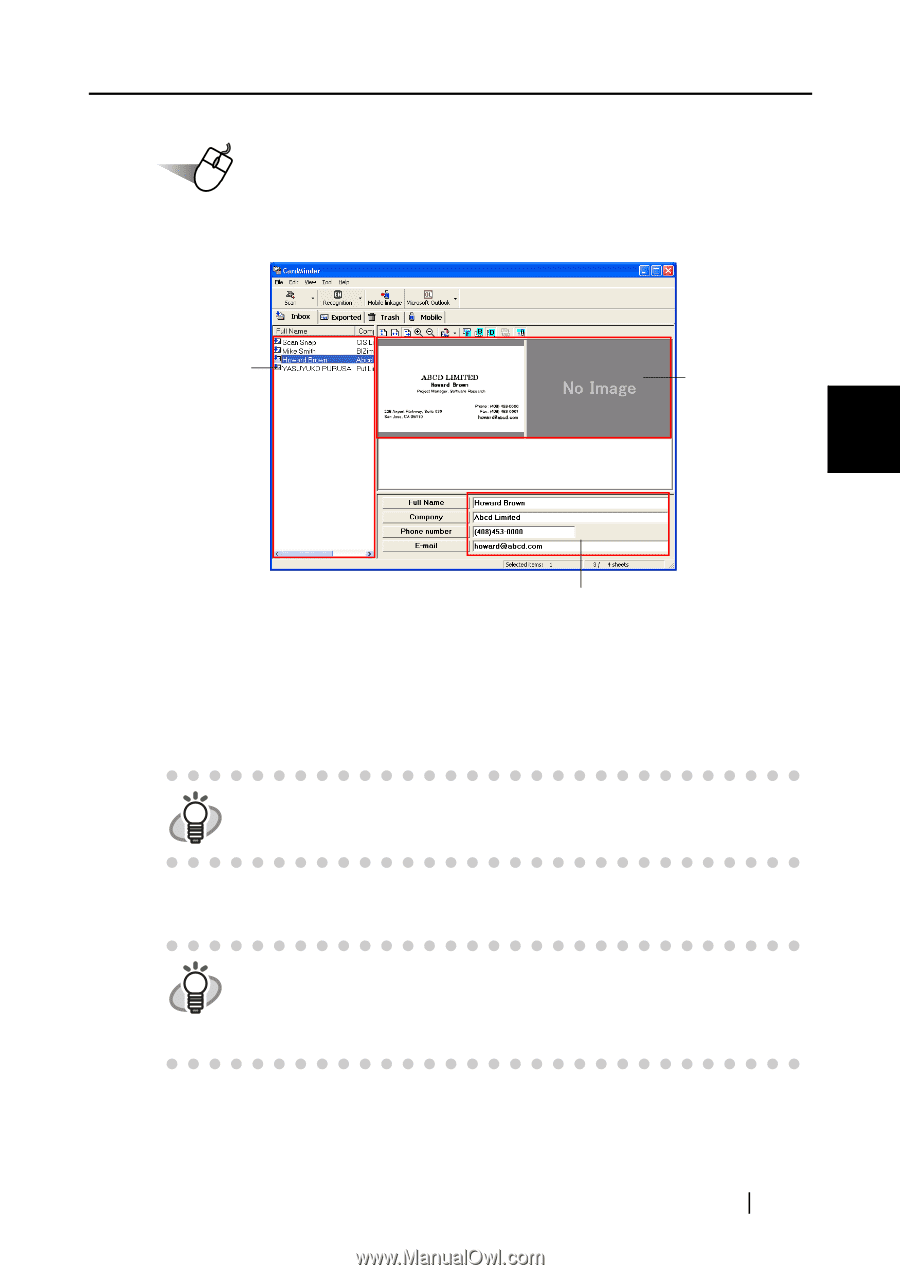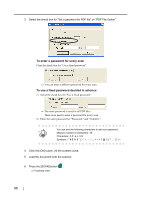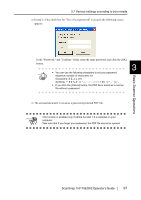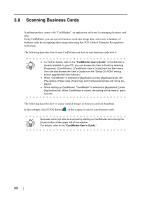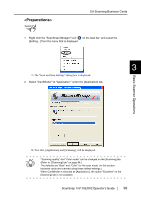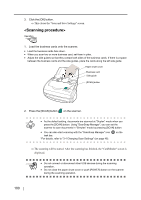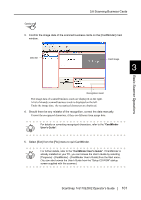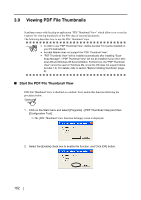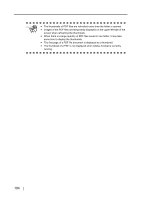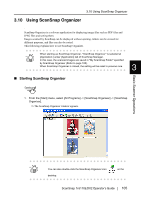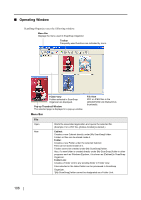Fujitsu Fi-5110EOX2 Operating Guide - Page 119
Scanning Business Cards, ScanSnap, fi-5110EOX2 Operator's Guide, CardMinder, User's Guide - scansnap manual
 |
View all Fujitsu Fi-5110EOX2 manuals
Add to My Manuals
Save this manual to your list of manuals |
Page 119 highlights
3.8 Scanning Business Cards Operation 3. Confirm the image data of the scanned business cards on the [CardMinder] main window. Data list Card image 3 Basic Scanner Operations Recognition result The image data of scanned business cards are displayed on the right. A list of already scanned business cards is displayed on the left. Under the image data, the recognized characters are displayed. 4. Should there be any mistake of the recognition, correct the data manually. Correct the recognized characters, if they are different from image data. For details on correcting recognized characters, refer to the "CardMinder HINT User's Guide". 5. Select [Exit] from the [File] menu to quit CardMinder. For further details, refer to the "CardMinder User's Guide". If CardMinder is HINT already installed on your PC, you can browse the User's Guide by selecting [Programs] - [CardMinder] - [CardMinder User's Guide] from the Start menu. (You can also browse the User's Guide from the "Setup CD-ROM" startup screen supplied with this scanner.) ScanSnap fi-5110EOX2 Operator's Guide 101