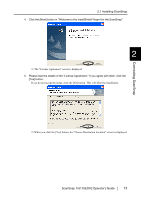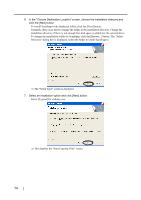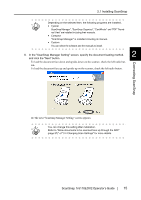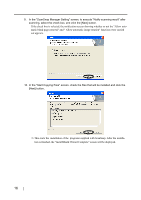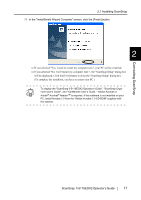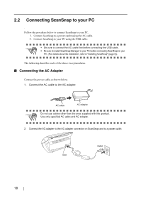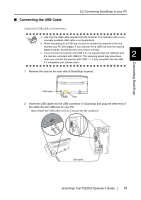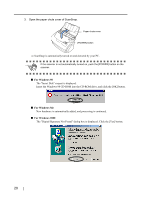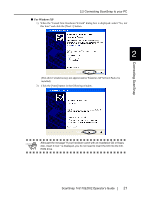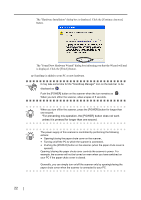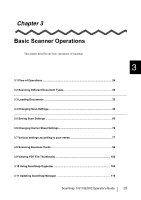Fujitsu Fi-5110EOX2 Operating Guide - Page 36
Connecting ScanSnap to your PC, Connecting the AC Adapter
 |
View all Fujitsu Fi-5110EOX2 manuals
Add to My Manuals
Save this manual to your list of manuals |
Page 36 highlights
2.2 Connecting ScanSnap to your PC Follow the procedure below to connect ScanSnap to your PC. 1. Connect ScanSnap to a power outlet using the AC cable. 2. Connect ScanSnap to your PC using the USB cable. ATTENTION • Be sure to connect the AC cable first before connecting the USB cable. • Be sure to install ScanSnap Manager to your PC before connecting ScanSnap to your PC. (For details about the installation, refer to "Installing ScanSnap" (page 6)). The following describes each of the above two procedures. ■ Connecting the AC Adapter Connect the power cable as shown below. 1. Connect the AC cable to the AC adapter. ATTENTION AC cable AC adapter Do not use cables other than the ones supplied with this product. Use only specified AC cable and AC adapter. 2. Connect the AC adapter to the AC adapter connector on ScanSnap and to a power outlet. Outlet Inlet 18