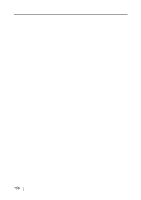160
H
High Compression
..................................
64
high compression
....................................
89
I
image rotation
.........................................
57
Installation Specifications
......................
155
Installing Adobe Acrobat
...........................
8
Installing CardMinder
..............................
11
Installing PDF Thumbnail View
...............
11
Installing ScanSnap Manager
.................
11
L
Loading Documents
................................
33
Loading Documents with the Carrier Sheet
37
M
Media
......................................................
30
menu
.......................................................
46
Merging scanned images
........................
91
N
Normal quality
.........................................
54
O
Operation Button
.......................................
4
P
Package
....................................................
2
Pad ASSY
.............................................
142
Paper chute cover
.....................................
3
Paper size
.........................................
30
,
61
Paper size tab
.........................................
61
PDF Option
.............................................
59
PDF Thumbnail View
.............................
102
Pick roller
...............................................
142
POWER button
..........................................
4
Power lamp
...............................................
4
Purchasing the Carrier Sheet
................
153
R
Recognize Text
.......................................
94
Regulatory Information
.............................
vi
Replacing the Pad ASSY
......................
144
Replacing the Pick Roller
......................
147
Rotating the page view of a PDF file
.......
86
S
Save Current Setting
...............................
67
Save tab
..................................................
51
Saving Scan Settings
..............................
66
Saving scanned images as different files
88
Scan and Save Settings
..........................
47
SCAN button
.............................................
4
Scanning color document in black
and white
.................................................
79
Scanning only one side of a document
...78
Scanning tab
...........................................
54
ScanSnap Organizer
.............................
105
ScanSnap Setup
.....................................
12
Select application
....................................
48
Select color mode
....................................
55
Select scanning mode
.............................
54
Selecting the file option
...........................
59
Setting for text only document
.................
56
Setup
.......................................................
12
Side guide
.................................................
3
side guide
................................................
35
Skipping blank pages
..............................
80