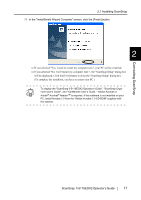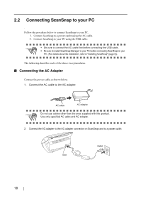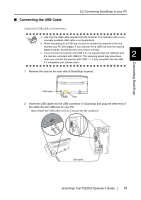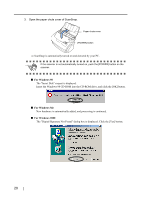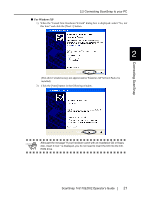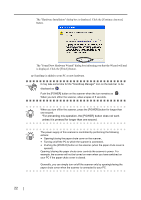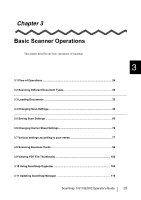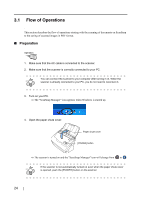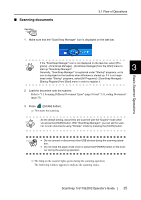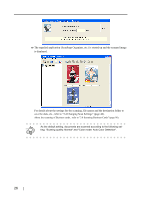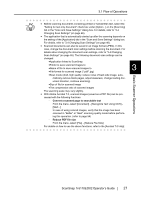Fujitsu Fi-5110EOX2 Operating Guide - Page 40
The Hardware Installation dialog box is displayed. Click the [Continue Anyway] - power supply
 |
View all Fujitsu Fi-5110EOX2 manuals
Add to My Manuals
Save this manual to your list of manuals |
Page 40 highlights
The "Hardware Installation" dialog box is displayed. Click the [Continue Anyway] button. The "Found New Hardware Wizard" dialog box informing you that the Wizard will end is displayed. Click the [Finish] button. ⇒ ScanSnap is added to your PC as new hardware. ATTENTION It may take some time for the "ScanSnap Manager" icon on the task bar to be displayed as S . Push the [POWER] button on the scanner when the icon remains as S . When you turn off/on the scanner, allow a lapse of 5 seconds. When you turn off/on the scanner, press the [POWER] button for longer than HINT one second. *For preventing mis-operation, the [POWER] button does not work unless it is pressed for longer than one second. The power supply of this scanner is controlled by performing the following HINT actions: • Opening/closing the paper chute cover on the scanner, • Turning on/off the PC to which the scanner is connected, • Pushing the [POWER] button on the scanner (when the paper chute cover is opened). Opening /closing the paper chute cover controls the scanner's power. For example, the scanner will not be turned on even when you have switched on your PC if the paper chute cover is closed. Generally, you can simply turn on/off the scanner only by opening/closing the paper chute cover when the scanner is connected to your PC. 22