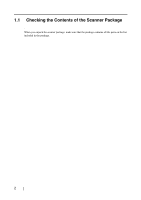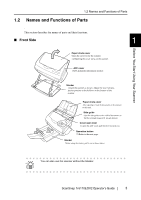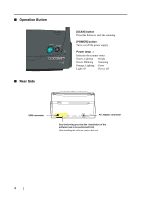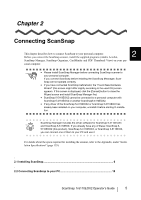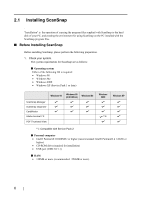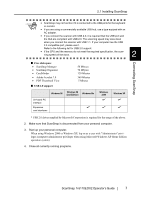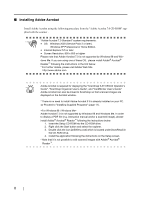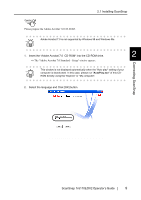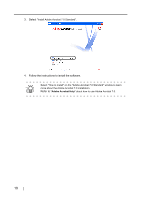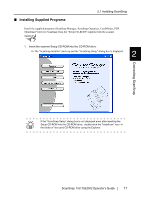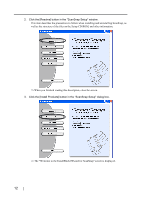Fujitsu Fi-5110EOX2 Operating Guide - Page 25
Installing ScanSnap, ScanSnap, fi-5110EOX2 Operator's Guide, Free disk space, USB 2.0 support
 |
View all Fujitsu Fi-5110EOX2 manuals
Add to My Manuals
Save this manual to your list of manuals |
Page 25 highlights
2.1 Installing ScanSnap ATTENTION • ScanSnap may not function if it is connected to the USB ports for the keyboard or monitor. • If you are using a commercially available USB hub, use a type equiped with an AC adapter. • If you connect the scanner with USB 2.0, it is required that the USB port and the Hub are compliant with USB 2.0. The scanning speed may slow down when you connect the scanner with USB 1.1. If your computer has the USB 2.0 compatible port, please use it. Refer to the following list for USB 2.0 support. • If the CPU and the memory do not meet the required specification, the scan- ning speed will be down. 2 Connecting ScanSnap ■ Free disk space • ScanSnap Manager • ScanSnap Organizer • CardMinder • Adobe Acrobat 7.0 • PDF Thumbnail View ■ USB 2.0 support 50 Mbytes 70 Mbytes 120 Mbytes 360 Mbytes 5 Mbytes On-board PC interface Expansion card interfaces Windows 98 Windows 98 (2nd Edition) Windows Me 3 Windows 2000 3 3 Windows XP 3 3 * USB 2.0 driver supplied by Microsoft Corporation is required for the usage of the above. 2. Make sure that ScanSnap is disconnected from your personal computer. 3. Start up your personal computer. When using Windows 2000 or Windows XP, log on as a user with "Administrator" privileges (computer administrator privileges when using Microsoft Windows XP Home Edition operation system) 4. Close all currently running programs. ScanSnap fi-5110EOX2 Operator's Guide 7