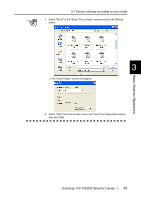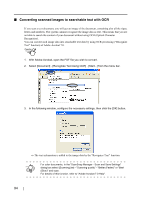Fujitsu Fi-5110EOX2 Operating Guide - Page 107
Saving scanned images with a high compression rate, Right click the ScanSnap Manager icon
 |
View all Fujitsu Fi-5110EOX2 manuals
Add to My Manuals
Save this manual to your list of manuals |
Page 107 highlights
3.7 Various settings according to your needs 3. At "PDF File Option, select "Generate one PDF file per x page(s)" and enter a number. One PDF file is created at each set of number pages. 3 In "Duplex" mode, two pages (front/back) are created per document sheet. It is HINT recommended that you select the [Scanning] tab - [Option] button to clear "Allow automatic blank page removal". If this function is enabled, there may be page numbers differences when the document has blank pages. Basic Scanner Operations 4. Click the [OK] button to close the window. ⇒ The setting is enabled from next scanning. ■ Saving scanned images with a high compression rate In addition to the ordinary compression function, ScanSnap features the "High Compression" function for reducing the size of scanned images. This function is designed for ordinary text documents used in offices. For example, piles of paper documents can be compacted into PDF files by scanning them with this function. To change the setting, follow the procedure below. Operation 1. Right click the "ScanSnap Manager" icon S on the task bar and select "Setting..." from the menu. ScanSnap fi-5110EOX2 Operator's Guide 89