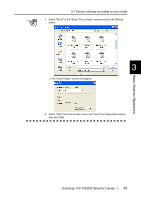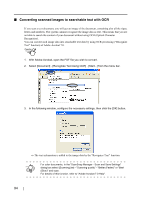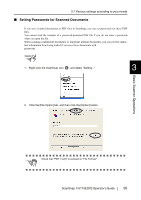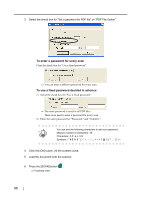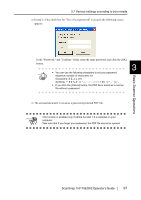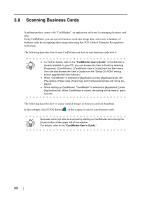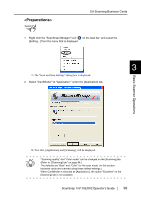Fujitsu Fi-5110EOX2 Operating Guide - Page 112
Converting scanned images to searchable text with OCR, Text function of Adobe Acrobat 7.0.
 |
View all Fujitsu Fi-5110EOX2 manuals
Add to My Manuals
Save this manual to your list of manuals |
Page 112 highlights
■ Converting scanned images to searchable text with OCR If you scan a text document, you will get an image of the document, containing also all the signs, letters and numbers. The system cannnot recognize the image data as text. This means that you are not able to search the content of your document without using OCR (Optical Character Recognition). You can convert such image data into searchable text data by using OCR processing ("Recognize Text" function) of Adobe Acrobat 7.0. Operation 1. With Adobe Acrobat, open the PDF file you wish to convert. 2. Select [Document] - [Recognize Text Using OCR] - [Start...] from the menu bar. 3. In the following window, configure the necessary settings, then click the [OK] button. ⇒ The text information is added to the image data by the "Recognize Text" function. For color documents, in the "ScanSnap Manager - Scan and Save Settings" HINT dialog box select [Scanning] tab - "Scanning quality" - "Better (Faster)" or "Best (Slow)" and scan. For details of this function, refer to "Adobe Acrobat 7.0 Help". 94