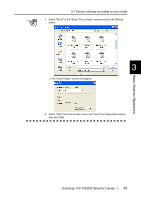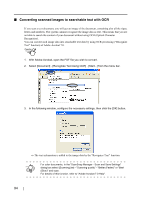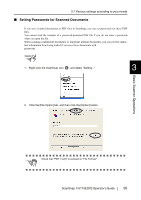Fujitsu Fi-5110EOX2 Operating Guide - Page 108
Select the [Compression] tab and select the Enable High Compression check box.
 |
View all Fujitsu Fi-5110EOX2 manuals
Add to My Manuals
Save this manual to your list of manuals |
Page 108 highlights
2. Select the [Compression] tab and select the "Enable High Compression" check box. ATTENTION This function is available only for saving images in PDF format. Make sure that "PDF(*.pdf)" is selected at [File format:]. 3. Click the [OK] button to close the window. ⇒ The setting is enabled from next scanning ATTENTION • This function compresses characters and backgrounds on the document separately. So using this function on documents containing mostly text characters, the file size becomes smaller while leaving the characters quality as they are. Meanwhile, this function is not appropriate for scanning photographs or figures, because such drawings are recognized as background and compressed as such, so the qualities of such images will deteriorate. • When this function is enabled, "Compression rate:" setting under [Compression] tab is disabled. 90