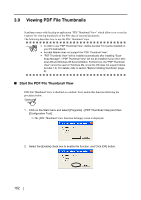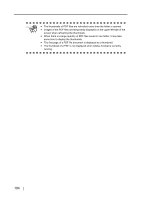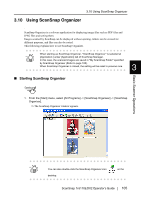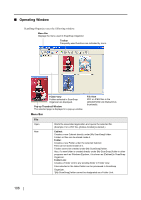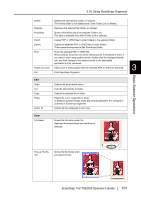Fujitsu Fi-5110EOX2 Operating Guide - Page 125
Using ScanSnap Organizer, ScanSnap, fi-5110EOX2 Operator's Guide, Cabinet] in ScanSnap Organizer. - windows 10
 |
View all Fujitsu Fi-5110EOX2 manuals
Add to My Manuals
Save this manual to your list of manuals |
Page 125 highlights
3.10 Using ScanSnap Organizer Delete Rename Properties Import Export Print Attach to E-mail Exit Deletes the selected file, folder, or Cabinet. *The linked folder is not deleted even if the Folder Link is deleted. Renames the selected file, folder, or Cabinet. Shows information about the selected Folder Link. This item is available only when Folder Link is selected. Copies PDF or JPEG files in other folders to the selected folder. Copies the selected PDF or JPEG files to other folders. *Files cannot be exported to [My ScanSnap] folder. Prints the selected PDF or JPEG file. When printing, the printer set as the default printer in Windows is used. If you want to print using another printer, double-click the displayed thumbnail, and then change to the desired printer in the associated application's Print command. Opens your e-mail program with the selected PDF or JPEG file attached. Exits ScanSnap Organizer. Edit Undo Cut Copy Paste Select All Undoes the most recent action. Cuts the selected file or folder. Copies the selected file or folder. Pastes the cut or copied file or folder. *If [folder] is pasted directly under [My ScanSnap] folder, it is changed to [Cabinet] in ScanSnap Organizer. Selects all files displayed in File View. View File Name Shows the file name under the displayed thumbnail when the check box is selected. Basic Scanner Operations 3 Pop-up Thumbnail Shows the thumbnail when you select the file. ScanSnap fi-5110EOX2 Operator's Guide 107