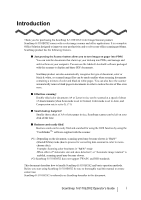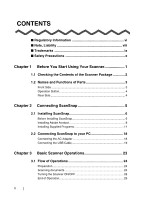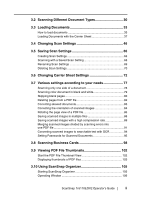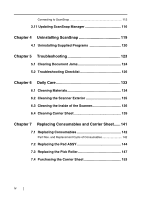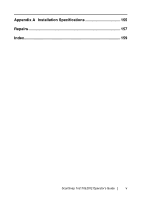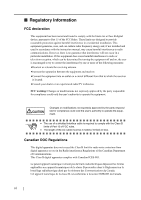Fujitsu Fi-5110EOX2 Operating Guide - Page 5
Viewing PDF File Thumbnails, 2 Scanning Different Document Types - windows 7
 |
View all Fujitsu Fi-5110EOX2 manuals
Add to My Manuals
Save this manual to your list of manuals |
Page 5 highlights
3.2 Scanning Different Document Types 30 3.3 Loading Documents 33 How to load documents 33 Loading Documents with the Carrier Sheet 37 3.4 Changing Scan Settings 46 3.5 Saving Scan Settings 66 Creating Scan Settings 66 Scanning with a Saved Scan Setting 68 Renaming Scan Settings 69 Deleting Scan Settings 70 3.6 Changing Carrier Sheet Settings 72 3.7 Various settings according to your needs 77 Scanning only one side of a document 78 Scanning color document in black and white 79 Skipping blank pages 80 Deleting pages from a PDF file 82 Correcting skewed documents 83 Correcting the orientation of scanned images 84 Rotating the page view of a PDF file 86 Saving scanned images in multiple files 88 Saving scanned images with a high compression rate 89 Merging scanned images divided by scanning errors into one PDF file 91 Converting scanned images to searchable text with OCR 94 Setting Passwords for Scanned Documents 95 3.8 Scanning Business Cards 98 3.9 Viewing PDF File Thumbnails 102 Start the PDF File Thumbnail View 102 Displaying thumbnails of PDF files 103 3.10 Using ScanSnap Organizer 105 Starting ScanSnap Organizer 105 Operating Window 106 ScanSnap fi-5110EOX2 Operator's Guide iii