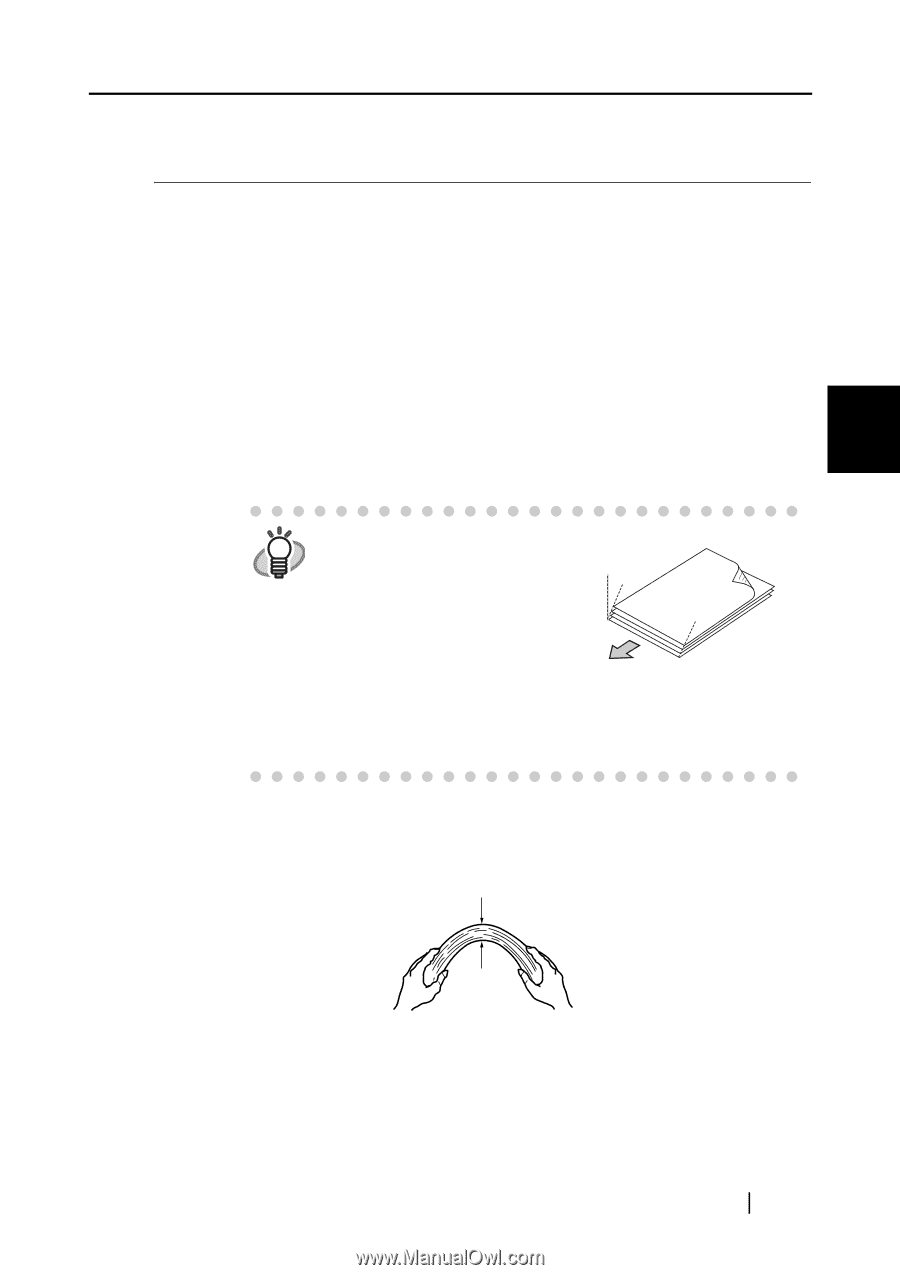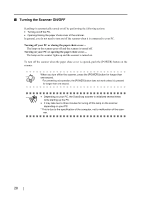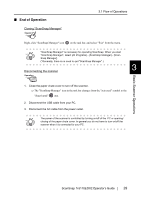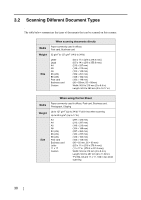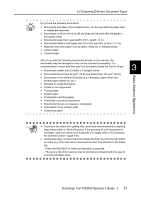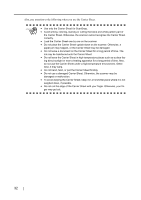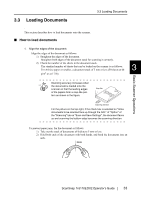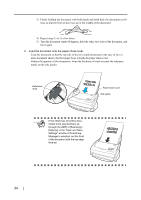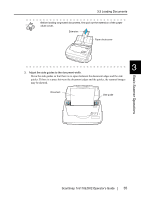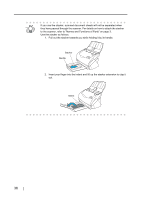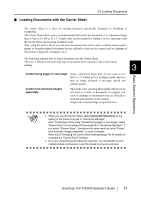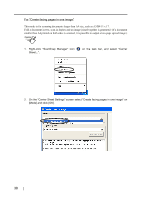Fujitsu Fi-5110EOX2 Operating Guide - Page 51
Loading Documents, Back
 |
View all Fujitsu Fi-5110EOX2 manuals
Add to My Manuals
Save this manual to your list of manuals |
Page 51 highlights
3.3 Loading Documents 3.3 Loading Documents This section describes how to load documents onto the scanner. ■ How to load documents 1. Align the edges of the document. Align the edges of the document as follows: 1) Straighten the edges of the document. Straighten both edges of the document stack for scanning it correctly. 2) Check the number of the sheets in the document stack. The standard number of sheets that can be loaded on the scanner is as follows: For A4-size paper or smaller, a document stack of 5 mm or less (50 sheets at 64 3 g/m2 or at 17 lb). Scanning accuracy increases when HINT the document is loaded onto the scanner so that the leading edges Step-like of the papers form a step-like pat- tern as shown in the figure. Back Basic Scanner Operations Scanning direction For the picture on the top-right, if the check box is selected on "Allow documents to be scanned face up through the ADF" of "Option" of the "Scanning" tab on "Scan and Save Settings", the document faces up and scanning the bottom edge becomes the scanning direction. To prevent paper jams, fan the document as follows: 1) Take out the stack of documents of thickness 5 mm or less. 2) Hold both ends of the document with both hands, and bend the documents into an arch. 5mm ScanSnap fi-5110EOX2 Operator's Guide 33