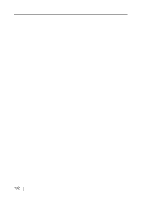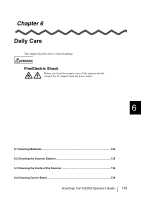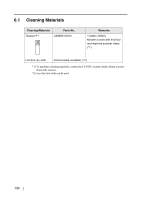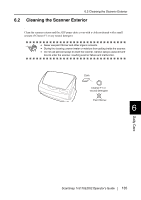Fujitsu Fi-5110EOX2 Operating Guide - Page 148
For Windows 2000, Windows XP, ScanSnap, Driver, ME, C:/Windows/Inf, fi5110e.INT
 |
View all Fujitsu Fi-5110EOX2 manuals
Add to My Manuals
Save this manual to your list of manuals |
Page 148 highlights
(*1): For Windows XP, From "Device Manager", right click on computer name an perform "Scan for hardware changes". (*2) - Confirm PC and ScanSnap are powered on and connected properly. - From Device Manager, check if ScanSnap is recognized as unknown device. If so, delete it from [Control Panel] - [System]. - Close ScanSnap Manager - Go to [Control Panel] - select [Add or remove Programs] and uninstall ScanSnap Manager and ScanSnap Organizer. (Refer to "4.1 Uninstalling Supplied Programs" (page 118)") - Before restart the PC, remove the following folders. ATTENTION After the uninstallation of ScanSnap Manager, delete the following folders and files before restarting your computer. Pay extra attention not to remove any other folders or files, since this will effect your system environment. For Windows 2000, Windows XP: Delete the folder ScanSnap under: ⇒ c:/Documents and Settings//Application Data/PFU/ Delete the folder Driver under: ⇒ c:Program Files/PFU/ScanSnap/ For Windows 98, ME: Delete the folder Driver under: ⇒ c:Program Files/PFU/ScanSnap/ After you have removed the above given folders, please confirm if the files - fi5110e.INT - fi5110e.PNF in the folder C:/Windows/Inf have been deleted. If this is not the case, please remove also these two files. Please note, that the folder C:/Windows/Inf may be hidden. To confirm the HINT above given two files and remove them, please select from the menu bar of the [Explorer] - [Tools]-[Folder Options...] and select then the [View] tab. In this tab, please check if the checkbox of [Show hidden files and folders] under [Hidden files and folders] is marked. After marking this checkbox and applying the set- ting, the hidden C:/Windows/Inf folder becomes visible and you can check if the fi5110e.INT and fi5110e.PNF files are existing. If they do, please remove them. 130