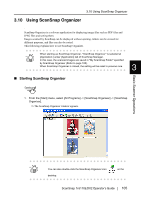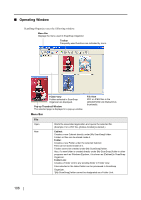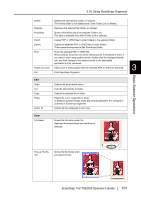Fujitsu Fi-5110EOX2 Operating Guide - Page 128
Thumbnail View, Thumbnail Big/Medium/Small
 |
View all Fujitsu Fi-5110EOX2 manuals
Add to My Manuals
Save this manual to your list of manuals |
Page 128 highlights
Copy: Copies the selected file or folder. Paste: Pastes the cut or copied file/folder. *If [folder] is pasted directly under [My ScanSnap] folder, it is changed to [Cabinet] in ScanSnap Organizer. Delete: Deletes the selected file, folder, or Cabinet. *The linked folder is not deleted even if the Folder Link is deleted. Thumbnail View (Thumbnail Big/Medium/Small) Thumbnail Image Displays a miniature image of the file. File name Shows the file name. Page Number Shows (current page number/total page number) You can double-click it and type any number to show any page. "Zoom-in/Zoom-out" Button Magnifies or reduces the current "Pop-up Thumbnail Image". Page Forward button If a file has multiple pages, you can page forward to any page to see the thumbnail. PDF and JPEG files are displayed as thumbnails in the File view. HINT Other files are displayed as icons associated with their applications Thumbnails of password-protected PDF files cannot be displayed due to security restrictions*. In this case, the Adobe Acrobat icon is displayed, and a lock icon is displayed on the lower right-hand corner. * However, if [Fixed Password] is set in ScanSnap Manager's [PDF File Options], thumbnails of PDF files with the same password can be displayed. Refer to "Using a Fixed Password" (page 61) for more information on setting a fixed password. 110