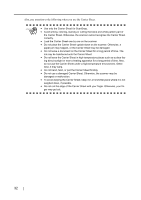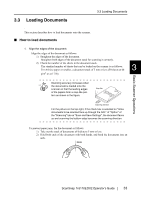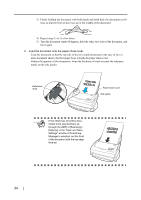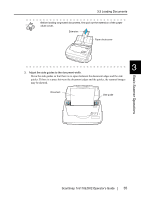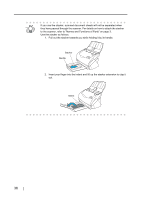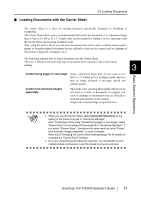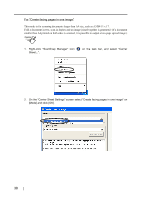Fujitsu Fi-5110EOX2 Operating Guide - Page 55
Loading Documents with the Carrier Sheet, Create facing s in one image
 |
View all Fujitsu Fi-5110EOX2 manuals
Add to My Manuals
Save this manual to your list of manuals |
Page 55 highlights
■ Loading Documents with the Carrier Sheet 3.3 Loading Documents The Carrier Sheet is a sheet for loading document specifically designed for ScanSnap fi5110EOX2. The Carrier Sheet allows you to scan documents that cannot be scanned as it is; a document larger than A4 up to A3, B4 or 11 x 17 (single side) can be scanned by folding it in two, inserting it into the Carrier Sheet and scanning in duplex mode. Also, using the Carrier Sheet, you can scan documents that can be easily scratched such as photographs or irregular-shaped documents that are difficult to load on the scanner such as clippings of information (magazine, newspaper, etc.). The following explains how to insert documents into the Carrier Sheet. There are 2 [Modes], tailored to the type of document to be scanned, in the Carrier Sheet settings. 3 Create facing pages in one image Scans a document larger than A4 size such as A3/ B4/11 x 17, folded in two, in duplex mode, and outputs an image arranged in two-page spread and joined together. Create front and back images separately This mode is for scanning photographs which you do not want to scratch, or documents of irregular size such as clippings of information that are difficult to load and scan directly on the scanner. Outputs the scanned image in specified sizes. Basic Scanner Operations ATTENTION • When you use the Carrier Sheet, select [Automatic Detection] on the setting of the [Paper size] tab in "ScanSnap Manager". Also, if scanning is done using "Create facing pages in one image", select "Duplex Scan" on the setting of [Scanning] tab in "ScanSnap Manager". If you select "Simplex Scan", it produces the same result as using "Create front and back images separately" to scan in simplex. Refer to [3.6 Changing the Carrier Sheet Settings] (page 74) for details on changing the "Carrier Sheet" Settings. • If you are using the Carrier Sheet for scanning, it is not possible to scan multiple sheets continuously. Load the sheets one by one and scan. ScanSnap fi-5110EOX2 Operator's Guide 37