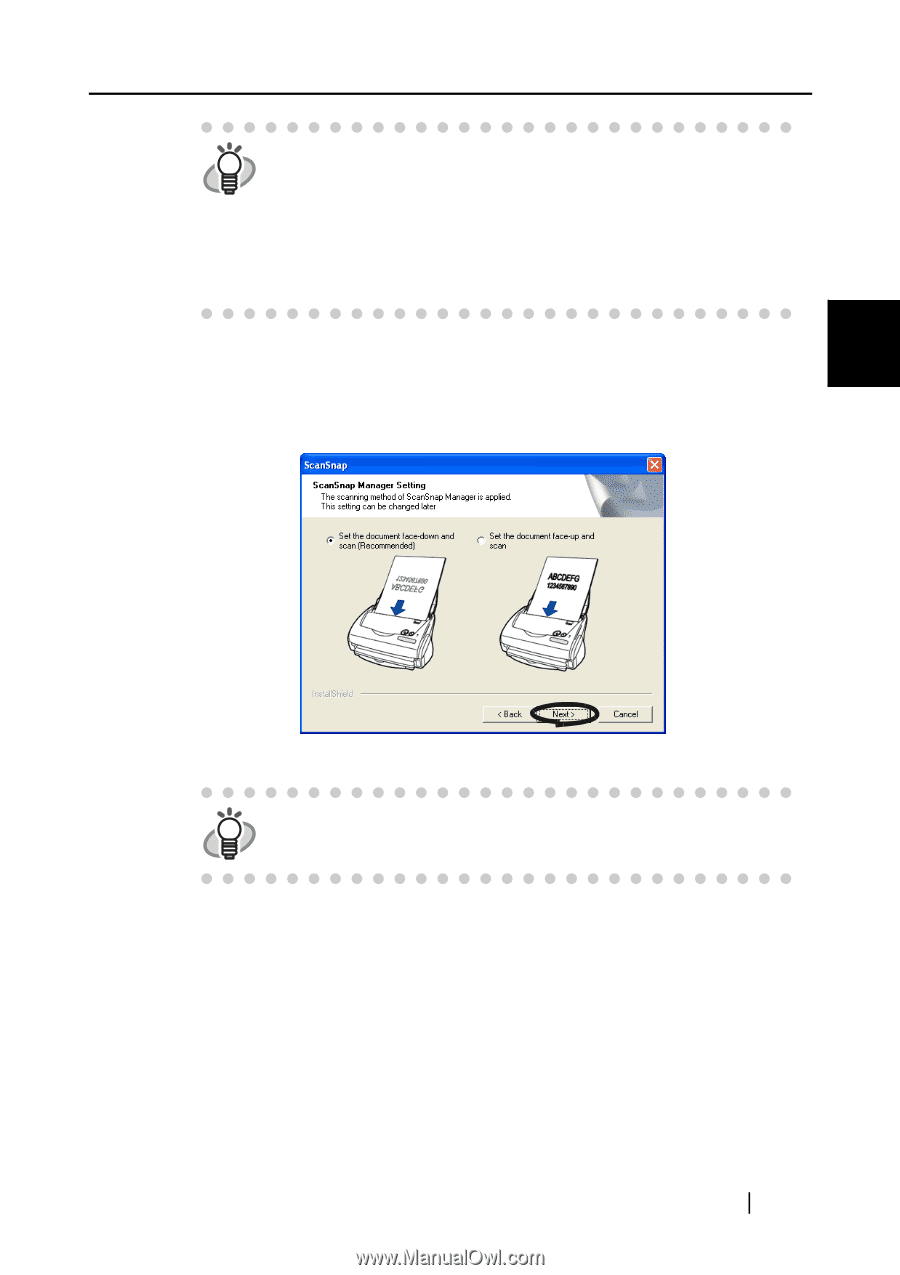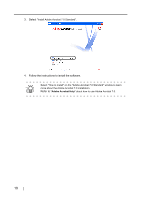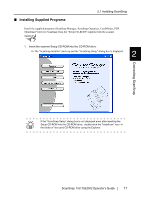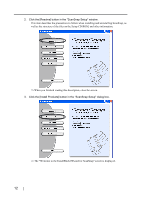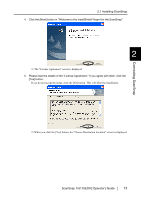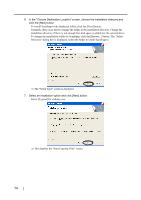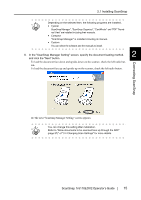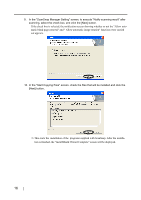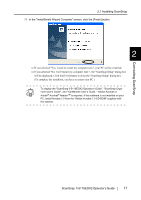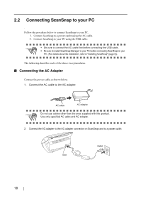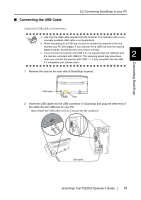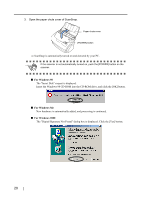Fujitsu Fi-5110EOX2 Operating Guide - Page 33
The next ScanSnap Manager Setting screen appears., In the ScanSnap Manager Setting screen - scansnap software
 |
View all Fujitsu Fi-5110EOX2 manuals
Add to My Manuals
Save this manual to your list of manuals |
Page 33 highlights
2.1 Installing ScanSnap Depending on the selected item, the following programs are installed. HINT • Typical ScanSnap Manager", "ScanSnap Organizer", "CardMinder" and "PDF Thumb- nail View" are installed including their manuals. • Compact "ScanSnap Manager" is installed including its manual. • Custom You can select the software and the manuals to install. 8. In the "ScanSnap Manager Setting" screen, specify the document loading method, 2 and click the "Next" button. To load the document face down and upside-down on the scanner, check the left radio but- ton. To load the document face up and upside-up on the scanner, check the left radio button. Connecting ScanSnap ⇒ The next "ScanSnap Manager Setting" screen appears. You can change this setting after installation. HINT Refer to "Allow documents to be scanned face up through the ADF" (page 57)" of "3.4 Changing Scan Settings" for more details. ScanSnap fi-5110EOX2 Operator's Guide 15