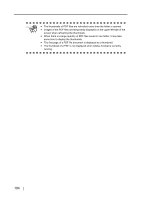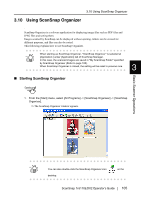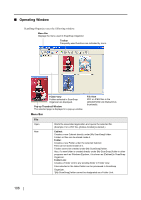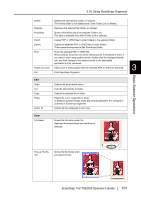Fujitsu Fi-5110EOX2 Operating Guide - Page 126
Changes the display of File View to either Big, Medium, Small, or Top, Tools
 |
View all Fujitsu Fi-5110EOX2 manuals
Add to My Manuals
Save this manual to your list of manuals |
Page 126 highlights
Format Sort Folder Sort File Refresh Tools Options Changes the display of File View to either Big, Medium, Small, or Top Thumbnail view. Big Thumbnail: 196 X 196 (Pixels) Medium Thumbnail: 128 X 128 (Pixels) Small Thumbnail: 96 X 96 (Pixels) Thumbnail Top: Shows the upper part of the file Sorts the folders displayed in Folder view in ascending or descending order according to folder names. By Namer You can sort the display of File View in ascending order (A -> Z) according to the name. By Size You can sort the display of File View in ascending order (Small -> Big) according to the size. By Date You can sort the display of File View in descending order (New -> Old) according to the date. Refreshes the display of Folder View and File View to the latest information. 108 [General Settings] tab My ScanSnap folder: Specifies the location of My ScanSnap folder when ScanSnap Organizer is started. The specified folder and the sub-folders can be displayed by ScanSnap Organizer. Append folder name to file when moving/copying When moving or copying a file, the destination folder's name is appended in front of the file name. Eg: When moving/copying a file named Snap001.pdf to a folder named Scan. File name after moving/copying: Scan_Snap001.pdf