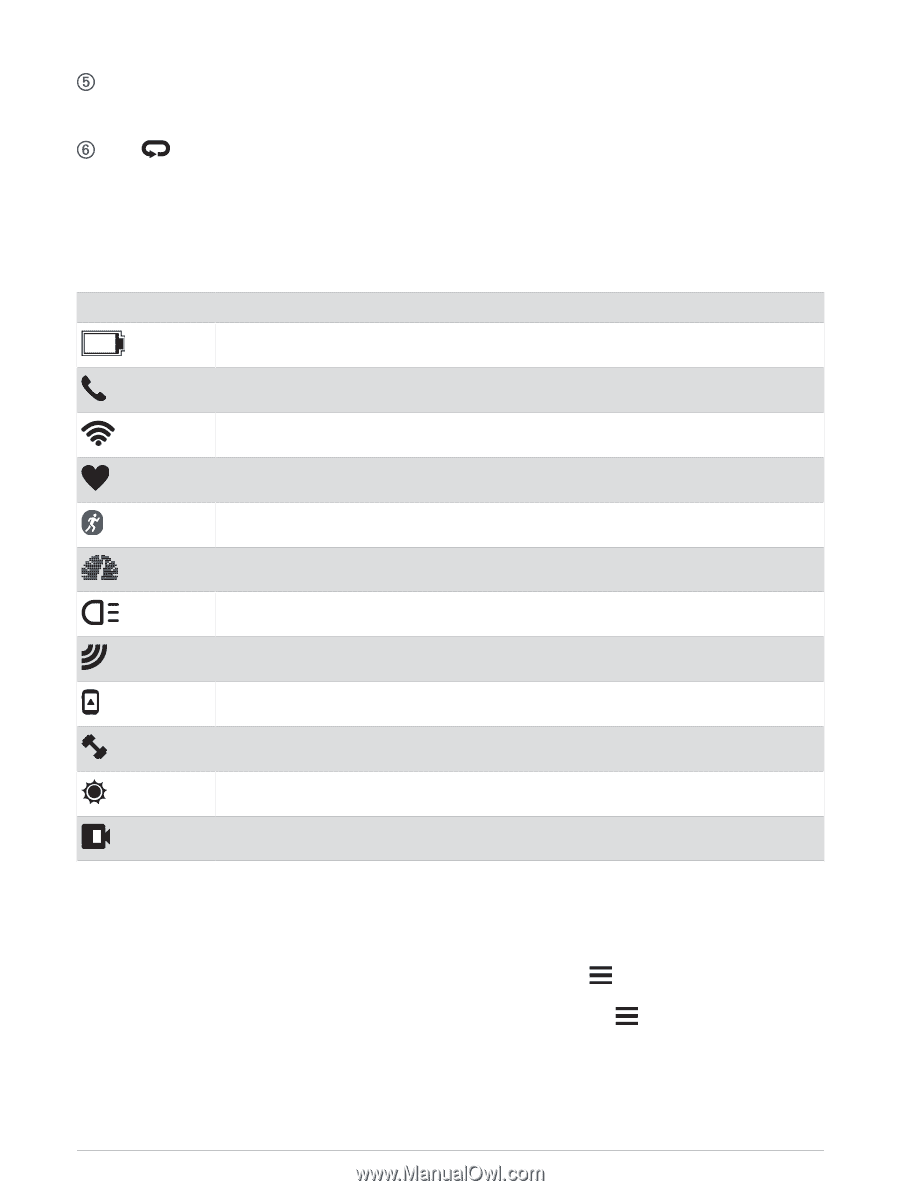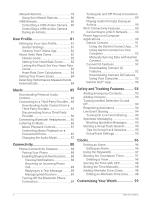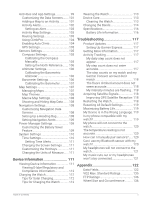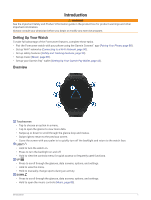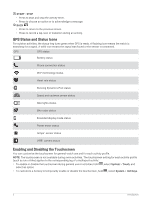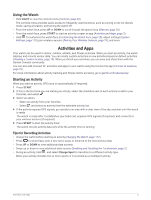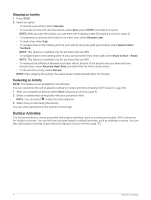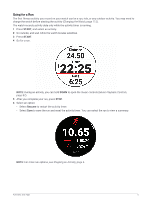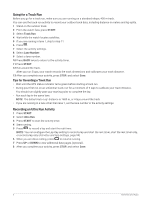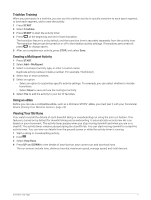Garmin Forerunner 955 Solar Owners Manual - Page 10
GPS Status and Status Icons, Enabling and Disabling the Touchscreen, System, Touch, Hot Keys
 |
View all Garmin Forerunner 955 Solar manuals
Add to My Manuals
Save this manual to your list of manuals |
Page 10 highlights
START · STOP • Press to start and stop the activity timer. • Press to choose an option or to acknowledge a message. BACK • Press to return to the previous screen. • Press to record a lap, rest, or transition during an activity. GPS Status and Status Icons For outdoor activities, the status ring turns green when GPS is ready. A flashing icon means the watch is searching for a signal. A solid icon means the signal was found or the sensor is connected. GPS GPS status Battery status Phone connection status Wi‑Fi technology status Heart rate status Running Dynamics Pod status Speed and cadence sensor status Bike lights status Bike radar status Extended display mode status Power meter status tempe™ sensor status VIRB® camera status Enabling and Disabling the Touchscreen You can customize the touchscreen for general watch use and for each activity profile. NOTE: The touchscreen is not available during swim activities. The touchscreen setting for each activity profile (such as run or bike) applies to the corresponding leg of a multisport activity. • To enable or disable the touchscreen during general use or activities, hold , select System > Touch, and select an option. • To customize a hot key to temporarily enable or disable the touchscreen, hold , select System > Hot Keys. 2 Introduction