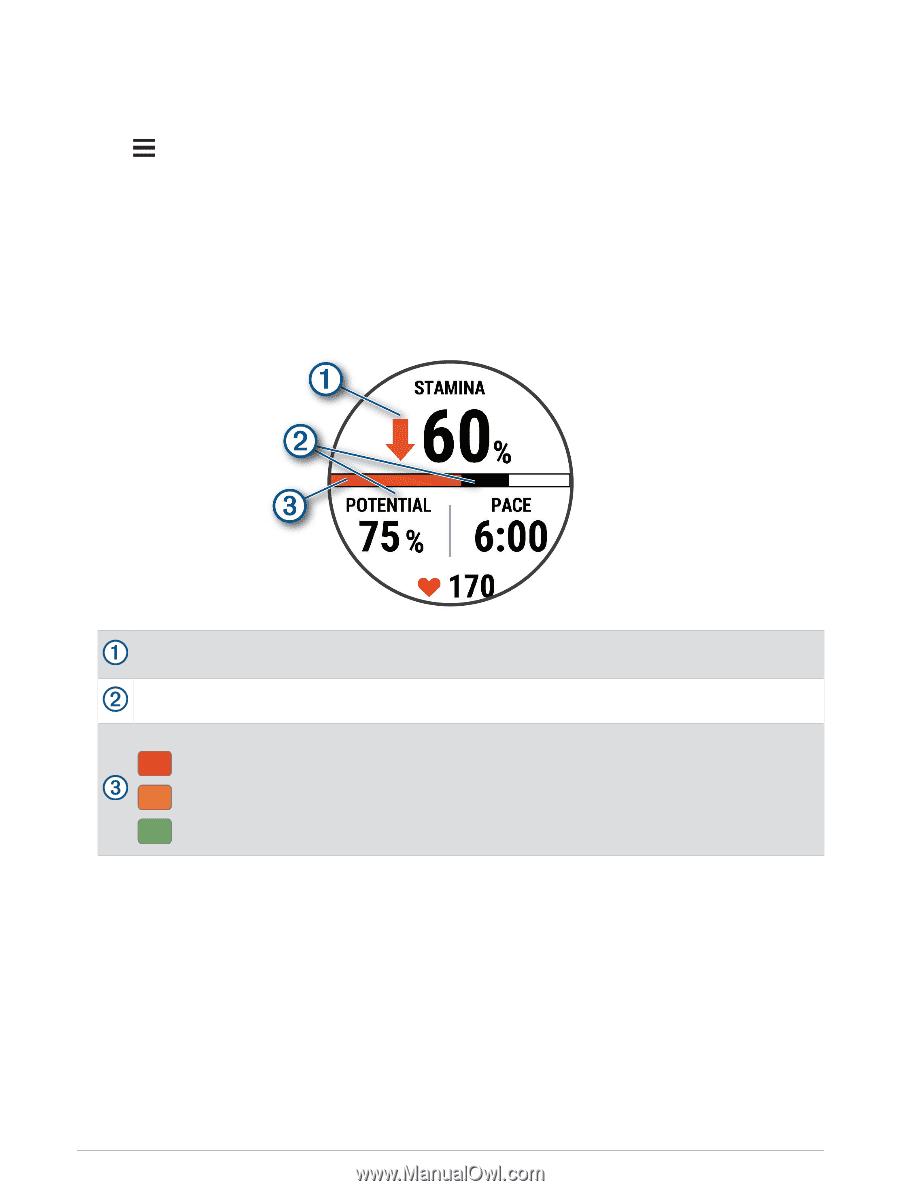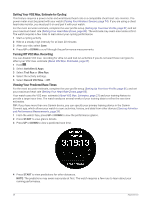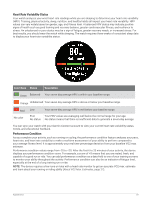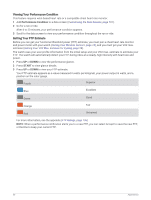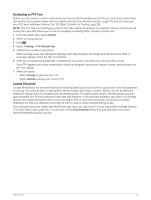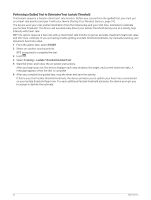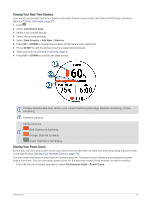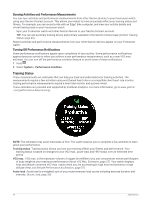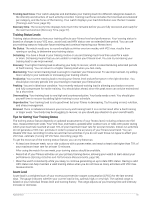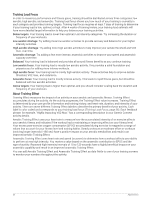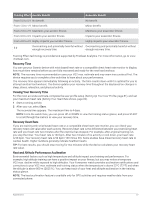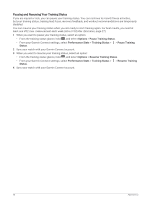Garmin Forerunner 955 Solar Owners Manual - Page 41
Viewing Your Real-Time Stamina, Viewing Your Power Curve, Activities & Apps, Data Screens, Add New
 |
View all Garmin Forerunner 955 Solar manuals
Add to My Manuals
Save this manual to your list of manuals |
Page 41 highlights
Viewing Your Real-Time Stamina Your watch can provide real-time stamina estimates based on your heart rate data and VO2 max. estimate (About VO2 Max. Estimates, page 27). 1 Hold . 2 Select Activities & Apps. 3 Select a run or bike activity. 4 Select the activity settings. 5 Select Data Screens > Add New > Stamina. 6 Press UP or DOWN to change the location of the data screen (optional). 7 Press START to edit the primary stamina data field (optional). 8 Start your activity (Starting an Activity, page 3). 9 Press UP or DOWN to scroll to the data screen. Primary stamina data field. Shows your current stamina percentage, distance remaining, or time remaining. Potential stamina. Current stamina. Red: Stamina is depleting. Orange: Stamina is steady. Green: Stamina is recharging. Viewing Your Power Curve Before you can view your power curve, you must record a ride that's at least one hour long using a power meter in the last 90 days (Pairing Your Wireless Sensors, page 74). You can create workouts in your Garmin Connect account. The power curve displays your sustained power output over time. You can view your power curve for the previous month, three months, or twelve months. From the Garmin Connect app menu, select Performance Stats > Power Curve. Appearance 33