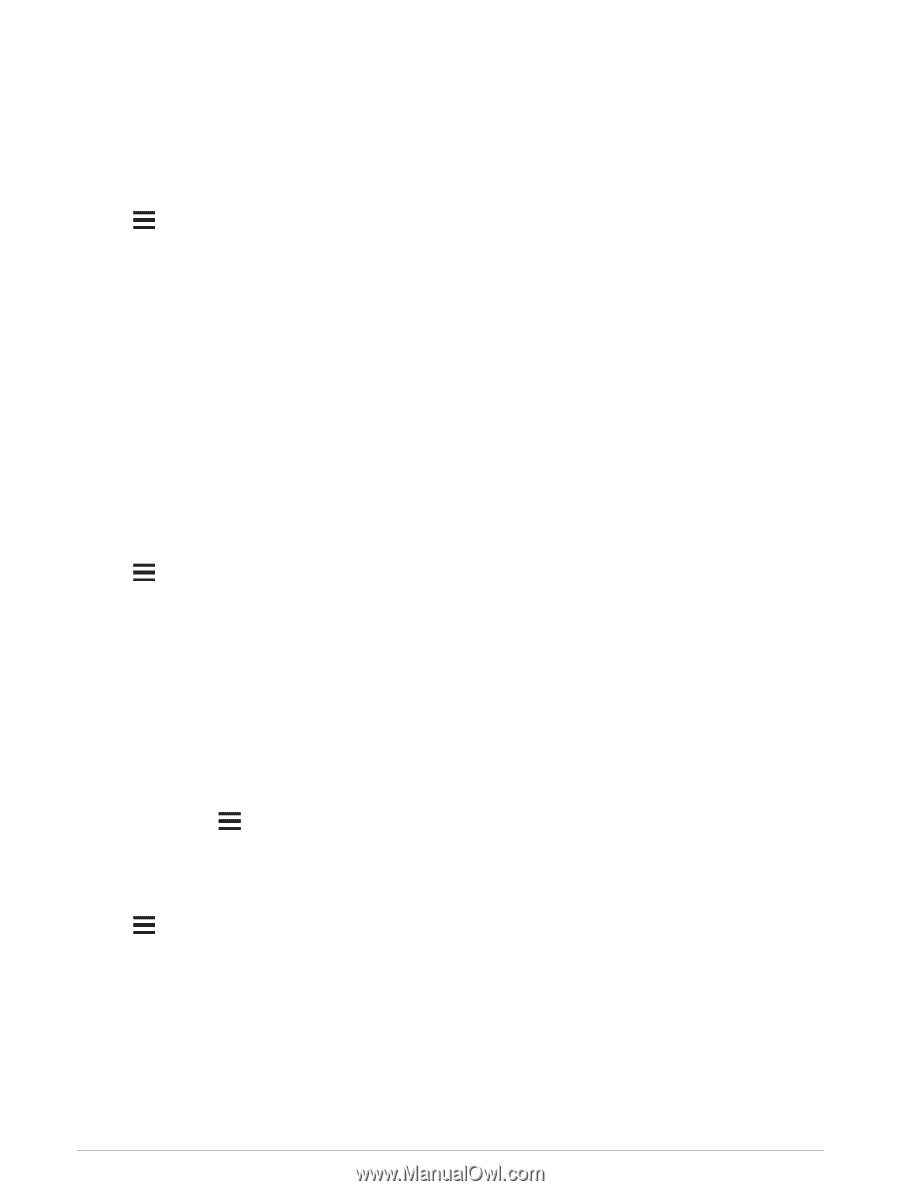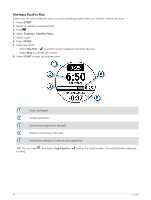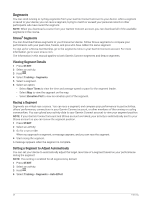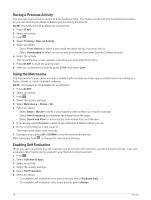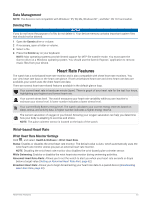Garmin Forerunner 955 Solar Owners Manual - Page 66
Racing a Previous Activity, Using the Metronome, Enabling Self Evaluation, Sound and Vibe
 |
View all Garmin Forerunner 955 Solar manuals
Add to My Manuals
Save this manual to your list of manuals |
Page 66 highlights
Racing a Previous Activity You can race a previously recorded or downloaded activity. This feature works with the Virtual Partner feature so you can see how far ahead or behind you are during the activity. NOTE: This feature is not available for all activities. 1 Press START. 2 Select an activity. 3 Hold . 4 Select Training > Race an Activity. 5 Select an option: • Select From History to select a previously recorded activity from your device. • Select Downloaded to select an activity you downloaded from your Garmin Connect account. 6 Select the activity. The Virtual Partner screen appears indicating your estimated finish time. 7 Press START to start the activity timer. 8 After you complete your activity, press STOP, and select Save. Using the Metronome The metronome feature plays tones at a steady rhythm to help you improve your performance by training at a faster, slower, or more consistent cadence. NOTE: This feature is not available for all activities. 1 Press START. 2 Select an activity. 3 Hold . 4 Select the activity settings. 5 Select Metronome > Status > On. 6 Select an option: • Select Beats / Minute to enter a value based on the cadence you want to maintain. • Select Alert Frequency to customize the frequency of the beats. • Select Sound and Vibe to customize the metronome tone and vibration. 7 If necessary, select Preview to listen to the metronome feature before you run. 8 Go for a run (Going for a Run, page 5). The metronome starts automatically. 9 During your run, press UP or DOWN to view the metronome screen. 10 If necessary, hold to change the metronome settings. Enabling Self Evaluation When you save an activity, you can evaluate your perceived effort and how you felt during the activity. Your self evaluation information can be viewed in your Garmin Connect account. 1 Hold . 2 Select Activities & Apps. 3 Select an activity. 4 Select the activity settings. 5 Select Self Evaluation. 6 Select an option: • To complete self evaluation only after workouts, select Workouts Only. • To complete self evaluation after every activity, select Always. 58 Training