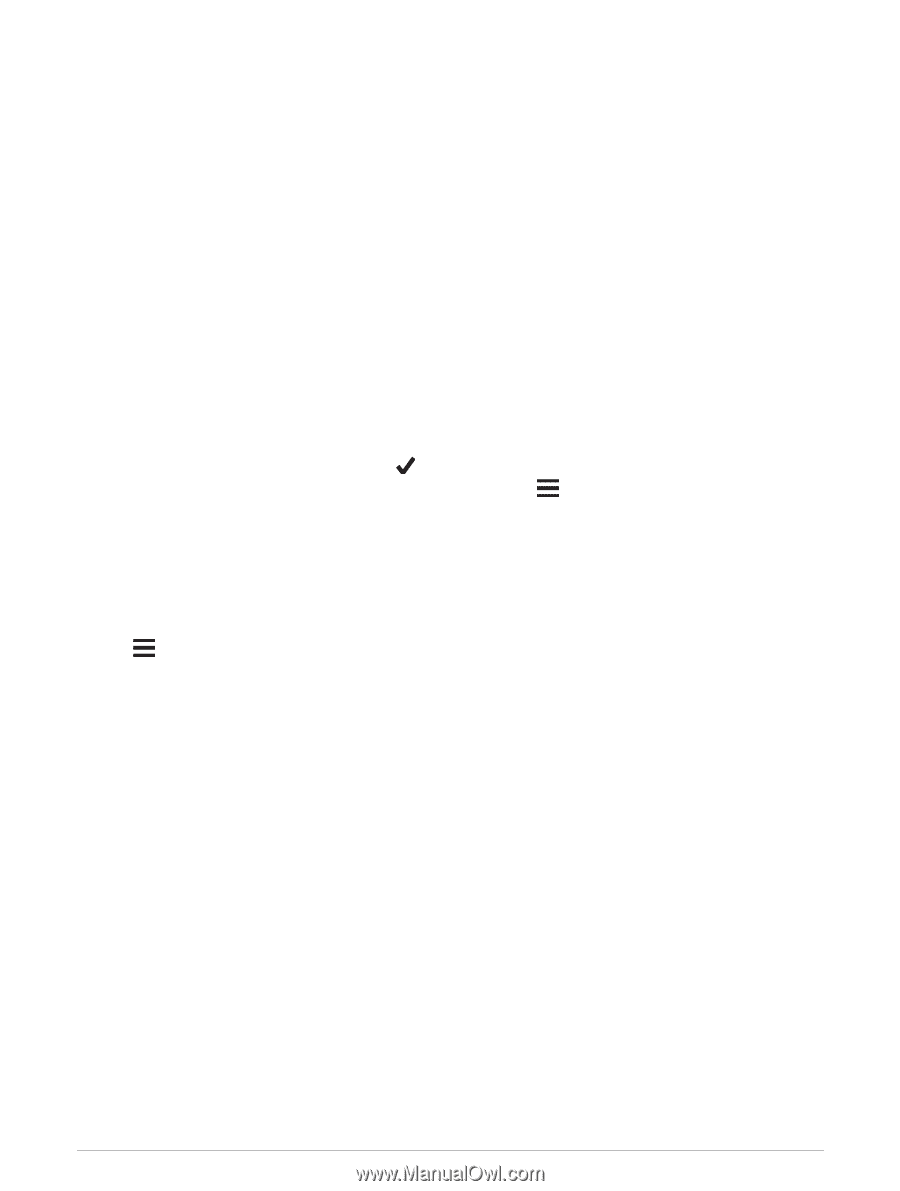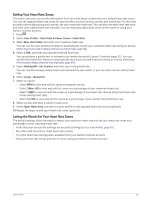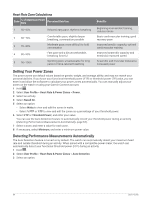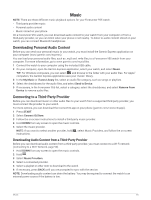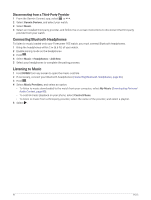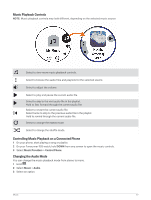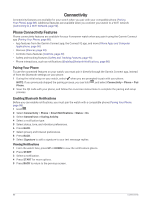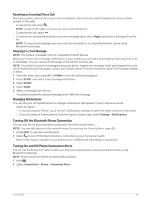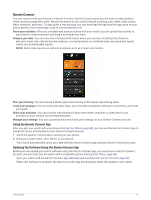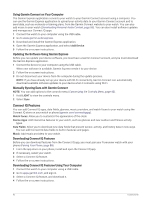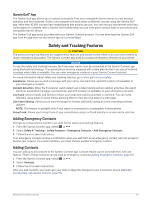Garmin Forerunner 955 Solar Owners Manual - Page 96
Connectivity, Phone Connectivity Features, Pairing Your Phone, Enabling Bluetooth Notifications
 |
View all Garmin Forerunner 955 Solar manuals
Add to My Manuals
Save this manual to your list of manuals |
Page 96 highlights
Connectivity Connectivity features are available for your watch when you pair with your compatible phone (Pairing Your Phone, page 88). Additional features are available when you connect your watch to a Wi‑Fi network (Connecting to a Wi‑Fi Network, page 90). Phone Connectivity Features Phone connectivity features are available for your Forerunner watch when you pair it using the Garmin Connect app (Pairing Your Phone, page 88). • App features from the Garmin Connect app, the Connect IQ app, and more (Phone Apps and Computer Applications, page 90) • Glances (Glances, page 20) • Controls menu features (Controls, page 40) • Safety and tracking features (Safety and Tracking Features, page 93) • Phone interactions, such as notifications (Enabling Bluetooth Notifications, page 88) Pairing Your Phone To use the connected features on your watch, you must pair it directly through the Garmin Connect app, instead of from the Bluetooth settings on your phone. 1 During the initial setup on your watch, select when you are prompted to pair with your phone. NOTE: If you previously skipped the pairing process, you can hold , and select Connectivity > Phone > Pair Phone. 2 Scan the QR code with your phone, and follow the on-screen instructions to complete the pairing and setup process. Enabling Bluetooth Notifications Before you can enable notifications, you must pair the watch with a compatible phone (Pairing Your Phone, page 88). 1 Hold . 2 Select Connectivity > Phone > Smart Notifications > Status > On. 3 Select General Use or During Activity. 4 Select a notification type. 5 Select status, tone, and vibration preferences. 6 Press BACK. 7 Select privacy and timeout preferences. 8 Press BACK. 9 Select Signature to add a signature to your text message replies. Viewing Notifications 1 From the watch face, press UP or DOWN to view the notifications glance. 2 Press START. 3 Select a notification. 4 Press START for more options. 5 Press BACK to return to the previous screen. 88 Connectivity