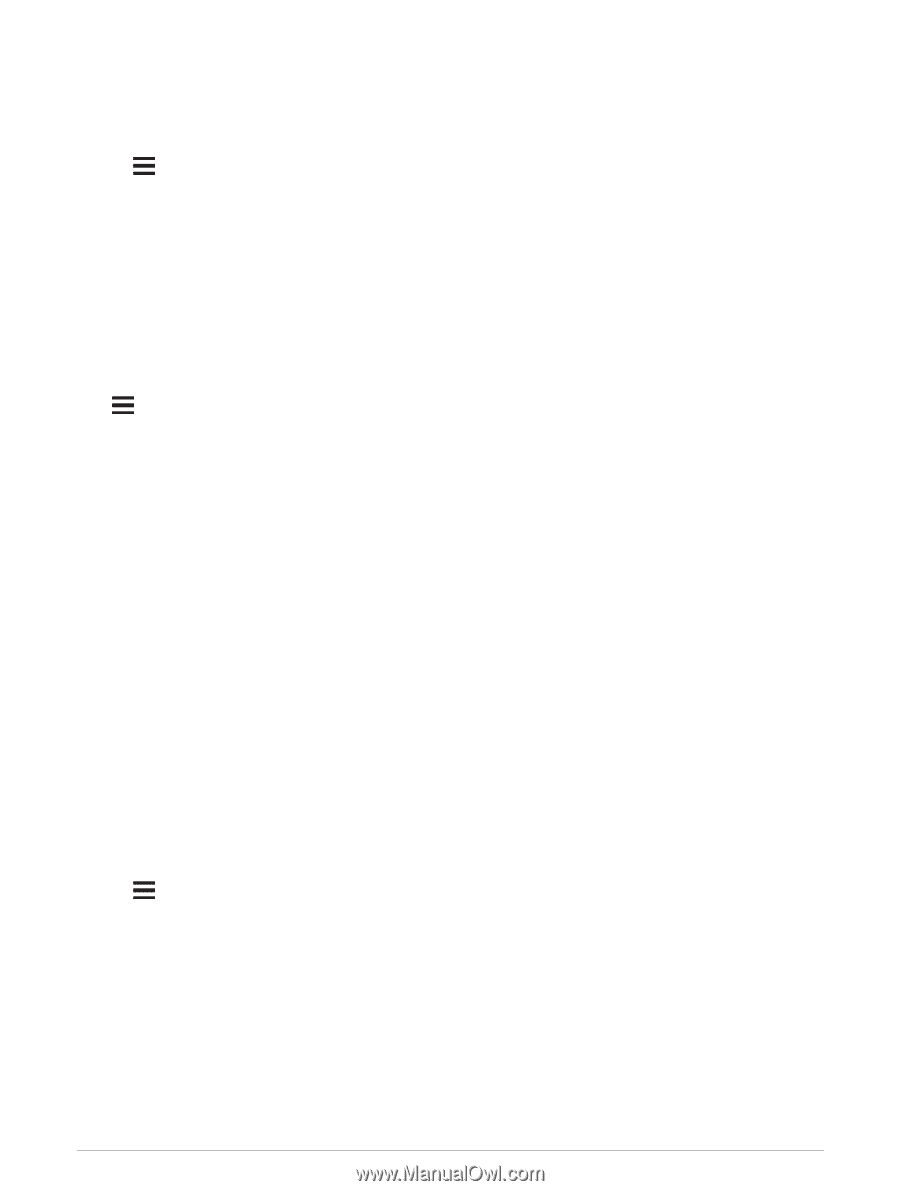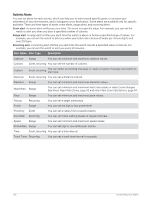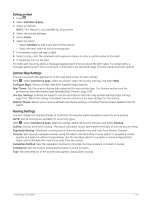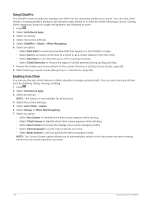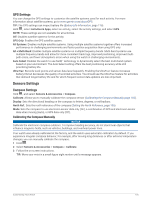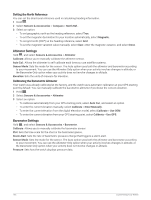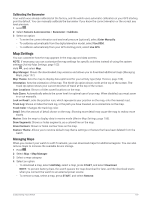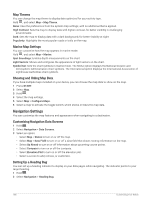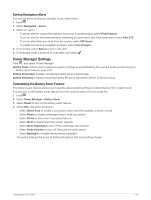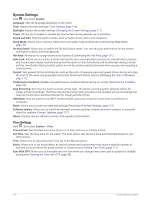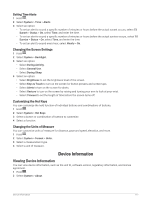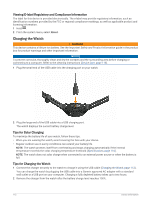Garmin Forerunner 955 Solar Owners Manual - Page 115
Calibrating the Barometer, Map Settings, Managing Maps
 |
View all Garmin Forerunner 955 Solar manuals
Add to My Manuals
Save this manual to your list of manuals |
Page 115 highlights
Calibrating the Barometer Your watch was already calibrated at the factory, and the watch uses automatic calibration at your GPS starting point by default. You can manually calibrate the barometer if you know the correct elevation or the correct sea level pressure. 1 Hold . 2 Select Sensors & Accessories > Barometer > Calibrate. 3 Select an option: • To enter the current elevation and sea level pressure (optional), select Enter Manually. • To calibrate automatically from the digital elevation model, select Use DEM. • To calibrate automatically from your GPS starting point, select Use GPS. Map Settings You can customize how the map appears in the map app and data screens. NOTE: If necessary, you can customize the map settings for specific activities instead of using the system settings (Activity Map Settings, page 103). Hold , and select Map. Map Manager: Shows the downloaded map versions and allows you to download additional maps (Managing Maps, page 107). Map Theme: Sets the map to display data optimized for your activity type (Map Themes, page 108). Orientation: Sets the orientation of the map. The North Up option shows north at the top of the screen. The Track Up option shows your current direction of travel at the top of the screen. User Locations: Shows or hides saved locations on the map. Auto Zoom: Automatically selects the zoom level for optimal use of your map. When disabled, you must zoom in or out manually. Lock on Road: Locks the position icon, which represents your position on the map, onto the nearest road. Track Log: Shows or hides the track log, or the path you have traveled, as a colored line on the map. Track Color: Changes the track log color. Detail: Sets the amount of detail shown on the map. Showing more detail may cause the map to redraw more slowly. Marine: Sets the map to display data in marine mode (Marine Map Settings, page 108). Draw Segments: Shows or hides segments, as a colored line on the map. Draw Contours: Shows or hides contour lines on the map. Restore Theme: Allows you to restore default map theme settings or themes that have been deleted from the watch. Managing Maps When you connect your watch to a Wi‑Fi network, you can download maps for additional regions. You can also remove maps to increase the available device storage. 1 Hold . 2 Select Map > Map Manager. 3 Select a map category. 4 Select an option: • To download a map, select Add Map, select a map, press START, and select Download. NOTE: To prevent battery drain, the watch queues the map download for later, and the download starts when you connect the watch to an external power source. • To remove a map, select a map, press START, and select Remove. Customizing Your Watch 107