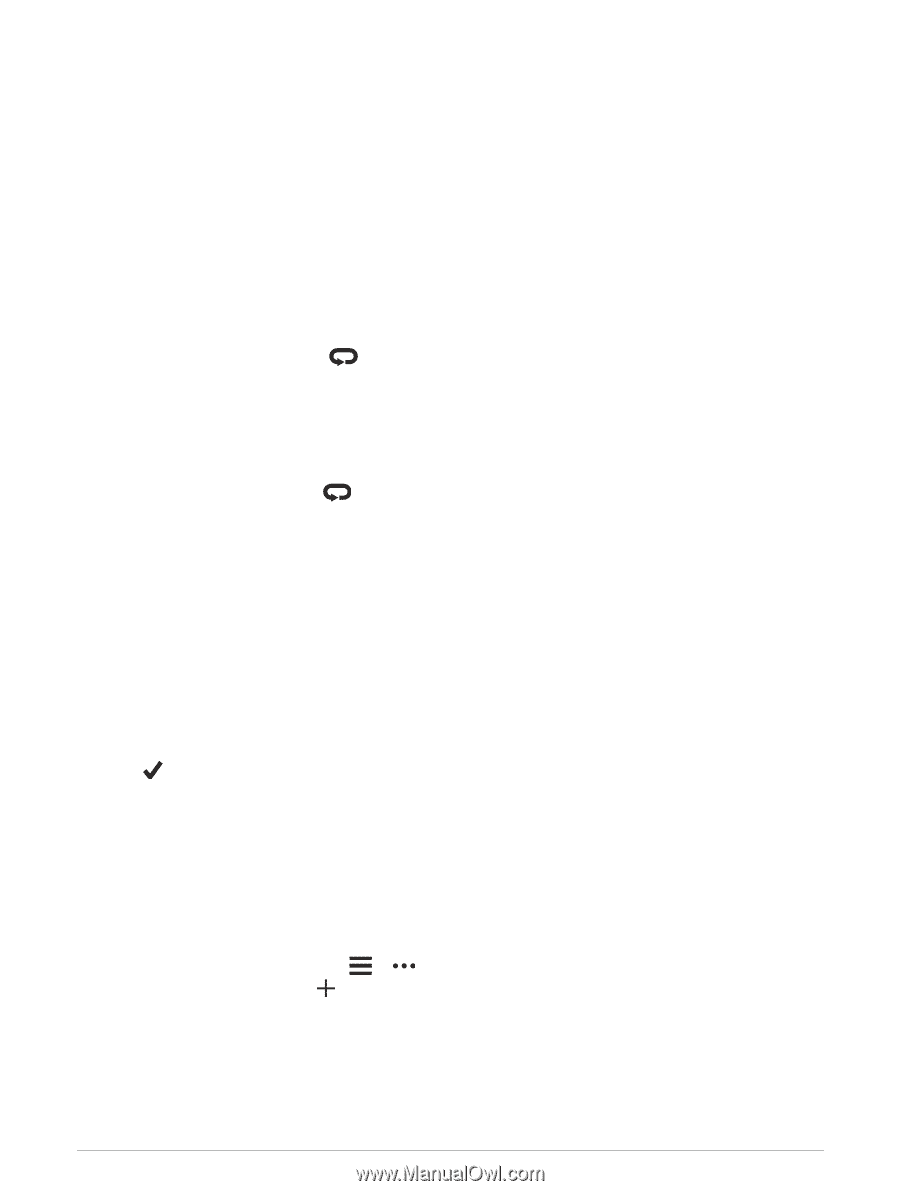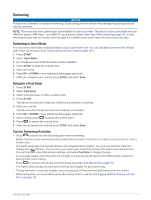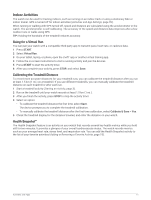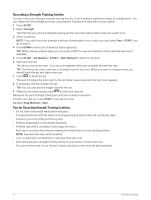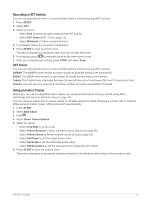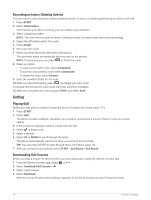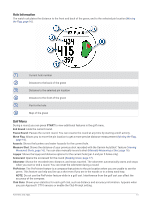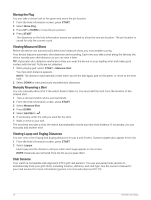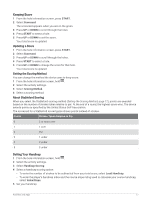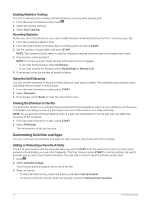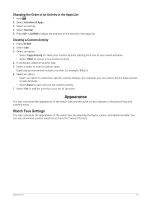Garmin Forerunner 955 Solar Owners Manual - Page 22
Recording an Indoor Climbing Activity, Golfing, Playing Golf, Downloading Golf Courses
 |
View all Garmin Forerunner 955 Solar manuals
Add to My Manuals
Save this manual to your list of manuals |
Page 22 highlights
Recording an Indoor Climbing Activity You can record routes during an indoor climbing activity. A route is a climbing path along an indoor rock wall. 1 Press START. 2 Select Climb Indoor. The first time you start an activity, you can enable route statistics. 3 Select a grading system. NOTE: The next time you start an indoor climbing activity, the watch uses these activity settings. 4 Select the difficulty level for the route. 5 Press START. 6 Start your first route. 7 When you finish the route, descend to the ground. The rest timer starts automatically when you are on the ground. NOTE: If necessary, you can press to finish the route. 8 Select an option: • To save a successful route, select Completed. • To save an unsuccessful route, select Attempted. • To delete the route, select Discard. 9 Enter the number of falls for the route. 10 When you are done resting, press , and begin your next route. 11 Repeat this process for each route until your activity is complete. 12 After you complete your activity, press STOP, and select Save. Golfing Playing Golf Before you play golf, you should charge the device (Charging the Watch, page 112). 1 Press START. 2 Select Golf. The device locates satellites, calculates your location, and selects a course if there is only one course nearby. 3 If the course list appears, select a course from the list. 4 Select to keep score. 5 Select a tee box. 6 Select UP or DOWN to scroll through the holes. The device automatically transitions when you move to the next hole. TIP: You can press START to open the golf menu (Golf Menu, page 15). 7 After you complete your activity, select START > End Round > End Round. Downloading Golf Courses Before you play a course for the first time, you must download it using the Garmin Connect app. 1 From the Garmin Connect app, select or . 2 Select Download Golf Courses > . 3 Select a golf course. 4 Select Download. After the course finishes downloading, it appears in the list of courses on your Forerunner watch. 14 Activities and Apps