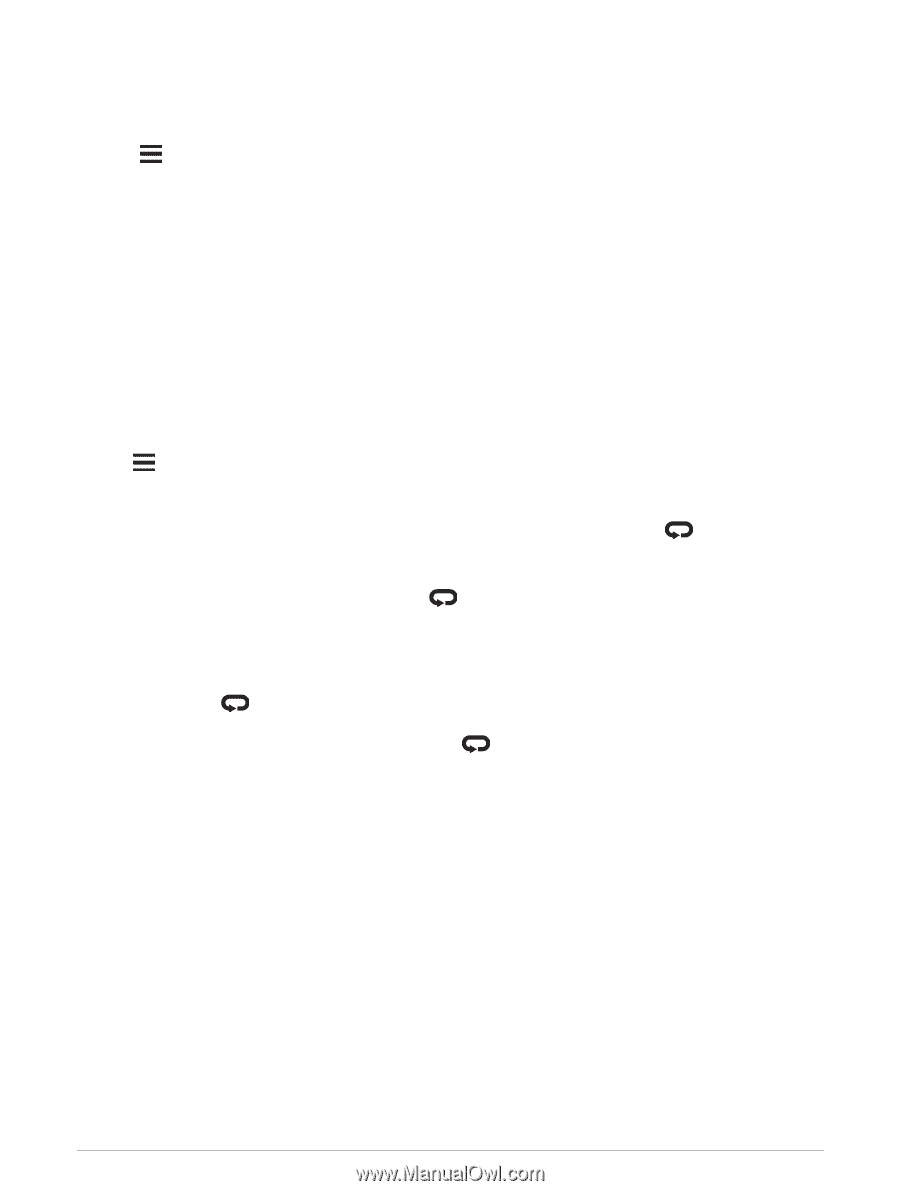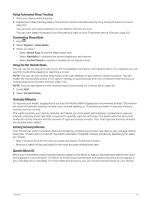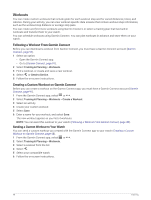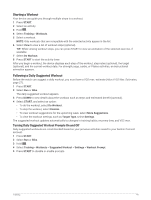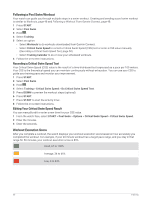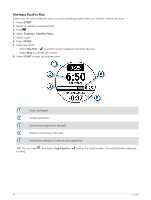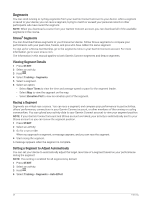Garmin Forerunner 955 Solar Owners Manual - Page 60
Customizing an Interval Workout, PacePro Training
 |
View all Garmin Forerunner 955 Solar manuals
Add to My Manuals
Save this manual to your list of manuals |
Page 60 highlights
Customizing an Interval Workout 1 Press START. 2 Select an activity. 3 Press . 4 Select Training > Intervals > Structured Repeats. A workout appears. 5 Press START, and select Edit Workout. 6 Select one or more options: • To set the interval duration and type, select Interval. • To set the rest duration and type, select Rest. • To set the number of repetitions, select Repeat. • To add an open-ended warm up to your workout, select Warm Up > On. 7 Press BACK. Starting an Interval Workout 1 Press START. 2 Select an activity. 3 Hold . 4 Select Training > Intervals. 5 Select an option: • Select Open Repeats to mark your intervals and rest periods manually by pressing . • Select Structured Repeats > START > Do Workout to use an interval workout based on distance or time. 6 Press START to start the activity timer. 7 When your interval workout has a warm up, press to begin the first interval. 8 Follow the on-screen instructions. After you complete all of the intervals, a message appears. Stopping an Interval Workout • At any time, select period. to stop the current interval or rest period and transition to the next interval or rest • After all intervals and rest periods are complete, select timer that can be used for cool down. to end the interval workout and transition to a • At any time, select STOP to stop the activity timer. You can resume the timer or end the interval workout. PacePro Training Many runners like to wear a pace band during a race to help achieve their race goal. The PacePro feature allows you to create a custom pace band based on distance and pace or distance and time. You can also create a pace band for a known course to optimize your pace effort based on elevation changes. You can create a PacePro plan using the Garmin Connect app. You can preview the splits and elevation plot before you run the course. 52 Training