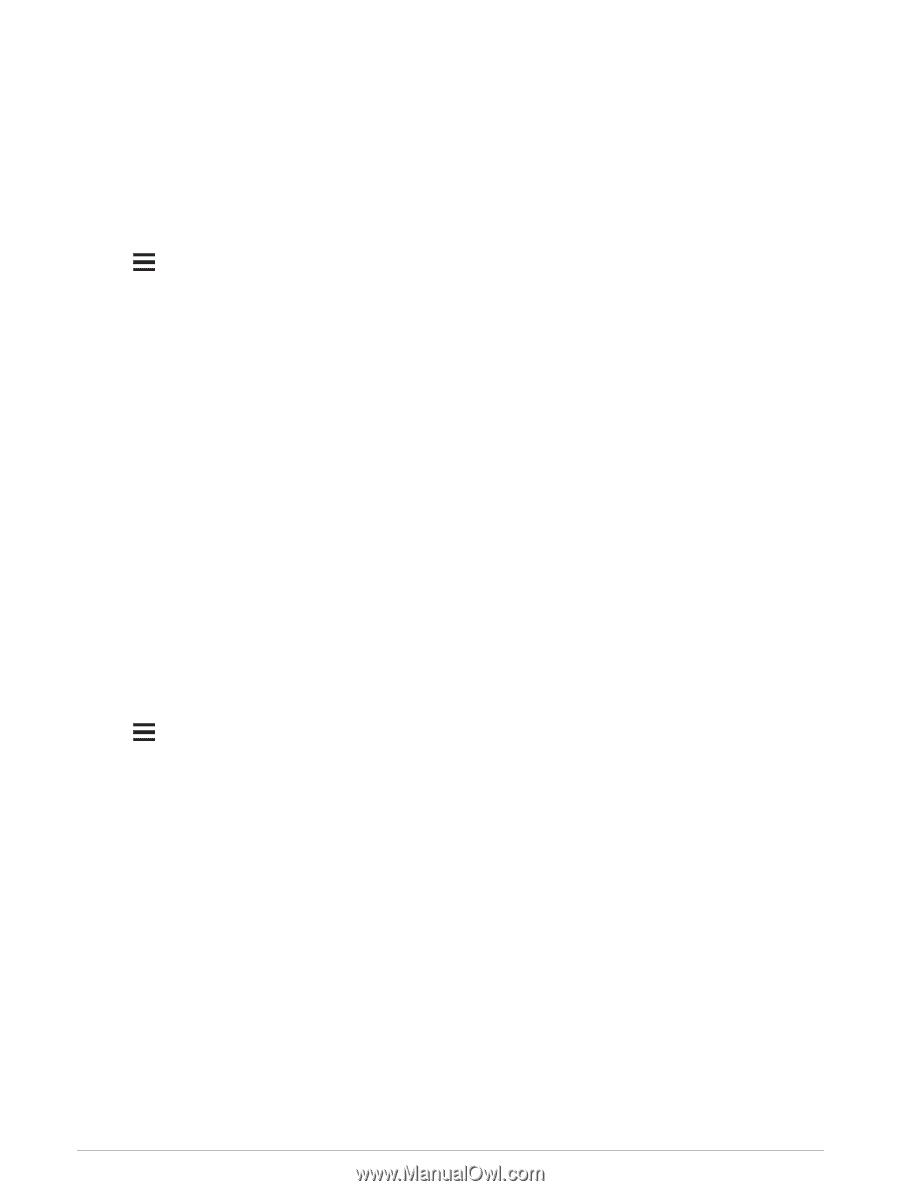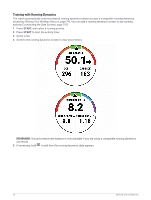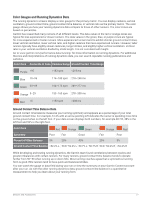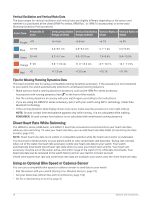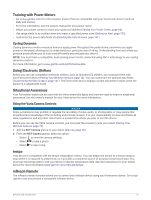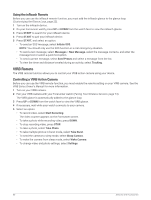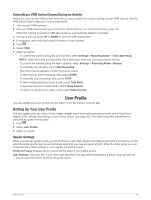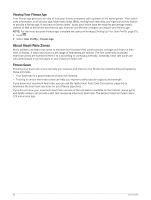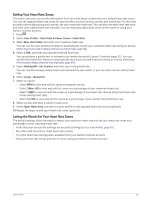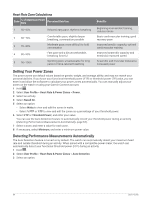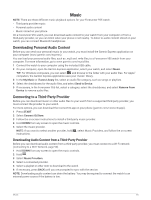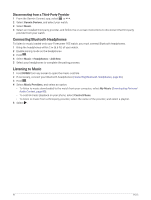Garmin Forerunner 955 Solar Owners Manual - Page 89
Controlling a VIRB Action Camera During an Activity, User Profile, Setting Up Your User Profile
 |
View all Garmin Forerunner 955 Solar manuals
Add to My Manuals
Save this manual to your list of manuals |
Page 89 highlights
Controlling a VIRB Action Camera During an Activity Before you can use the VIRB remote function, you must enable the remote setting on your VIRB camera. See the VIRB Series Owner's Manual for more information. 1 Turn on your VIRB camera. 2 Pair your VIRB camera with your Forerunner watch (Pairing Your Wireless Sensors, page 74). When the camera is paired, a VIRB data screen is automatically added to activities. 3 During an activity, press UP or DOWN to view the VIRB data screen. 4 If necessary, wait while your watch connects to your camera. 5 Hold . 6 Select VIRB. 7 Select an option: • To control the camera using the activity timer, select Settings > Recording Mode > Timer Start/Stop. NOTE: Video recording automatically starts and stops when you start and stop an activity. • To control the camera using the menu options, select Settings > Recording Mode > Manual. • To manually record video, select Start Recording. The video counter appears on the Forerunner screen. • To take a photo while recording video, press DOWN. • To manually stop recording video, press STOP. • To take multiple photos in burst mode, select Take Burst. • To send the camera to sleep mode, select Sleep Camera. • To wake the camera from sleep mode, select Wake Camera. User Profile You can update your user profile on your watch or on the Garmin Connect app. Setting Up Your User Profile You can update your sex, date of birth, height, weight, wrist, heart rate zone, power zone, and Critical Swim Speed (CSS) settings (Recording a Critical Swim Speed Test, page 50). The watch uses this information to calculate accurate training data. 1 Hold . 2 Select User Profile. 3 Select an option. Gender Settings When you first set up the watch, you must choose a sex. Most fitness and training algorithms are binary. For the most accurate results, Garmin recommends selecting your sex assigned at birth. After the initial setup, you can customize the profile settings in your Garmin Connect account. Profile & Privacy: Enables you to customize the data on your public profile. User Settings: Sets your sex. If you select Not Specified, the algorithms that require a binary input will use the sex you specified when you first set up the watch. User Profile 81