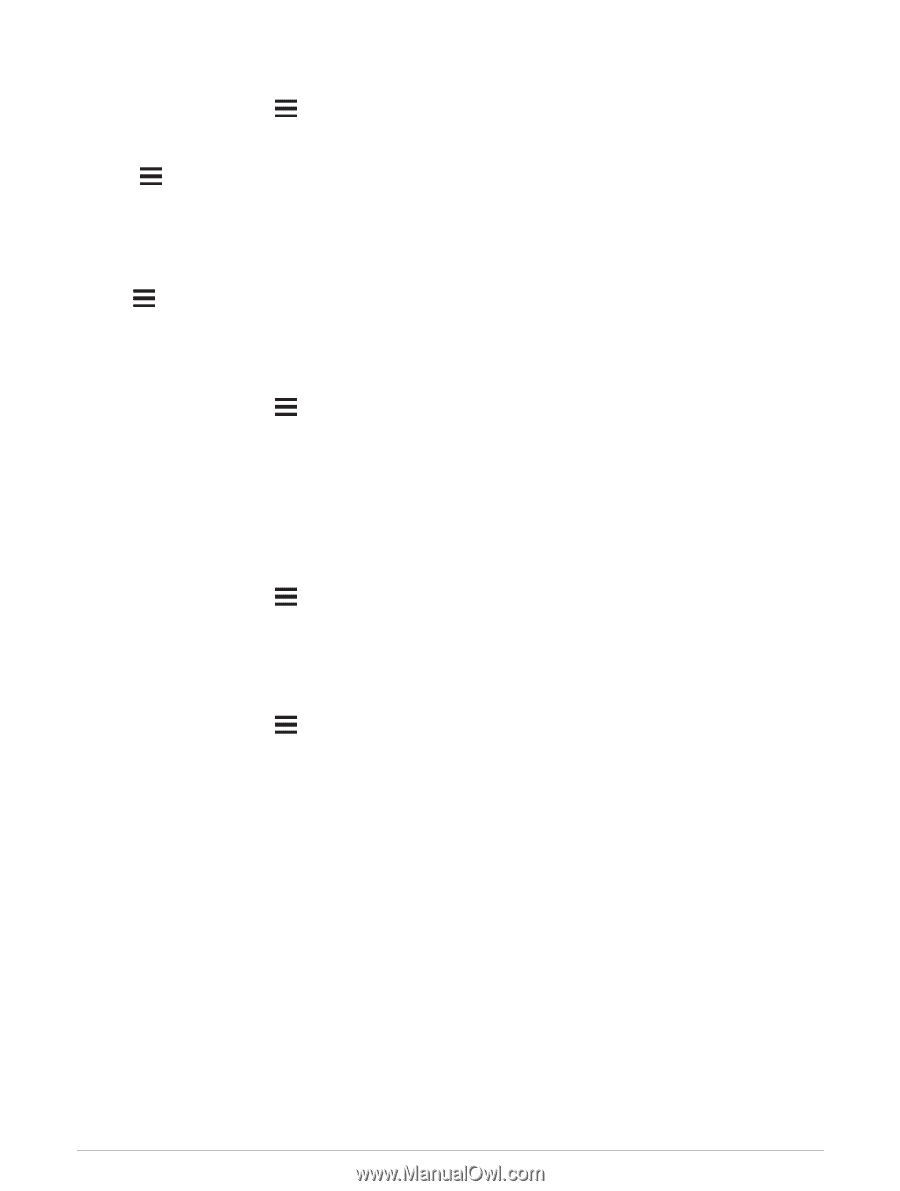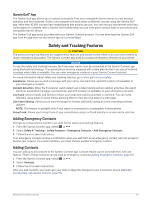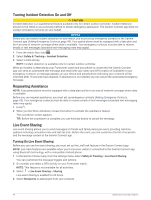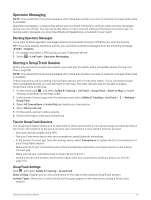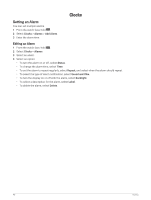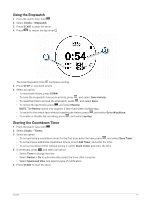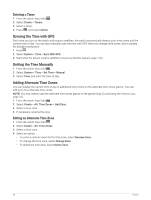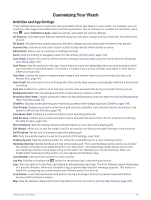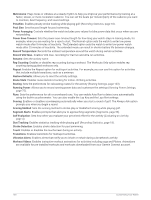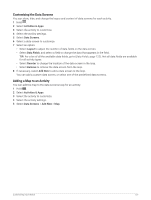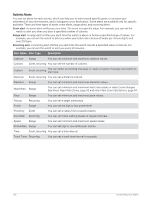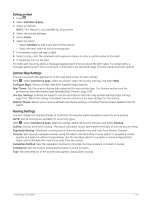Garmin Forerunner 955 Solar Owners Manual - Page 106
Deleting a Timer, Syncing the Time with GPS, Setting the Time Manually, Adding Alternate Time Zones
 |
View all Garmin Forerunner 955 Solar manuals
Add to My Manuals
Save this manual to your list of manuals |
Page 106 highlights
Deleting a Timer 1 From the watch face, hold . 2 Select Clocks > Timers. 3 Select a timer. 4 Press , and select Delete. Syncing the Time with GPS Each time you turn on the watch and acquire satellites, the watch automatically detects your time zones and the current time of day. You can also manually sync the time with GPS when you change time zones, and to update for daylight saving time. 1 Hold . 2 Select System > Time > Sync With GPS. 3 Wait while the device locates satellites (Acquiring Satellite Signals, page 118). Setting the Time Manually 1 From the watch face, hold . 2 Select System > Time > Set Time > Manual. 3 Select Time, and enter the time of day. Adding Alternate Time Zones You can display the current time of day in additional time zones on the alternate time zones glance. You can add up to four alternate time zones. NOTE: You may need to add the alternate time zones glance to the glance loop (Customizing the Glance Loop, page 23). 1 From the watch face, hold . 2 Select Clocks > Alt. Time Zones > Add Zone. 3 Select a time zone. 4 If necessary, rename the zone. Editing an Alternate Time Zone 1 From the watch face, hold . 2 Select Clocks > Alt. Time Zones. 3 Select a time zone. 4 Select an option: • To enter a custom name for the time zone, select Rename Zone. • To change the time zone, select Change Zone. • To delete the time zone, select Delete Zone. 98 Clocks