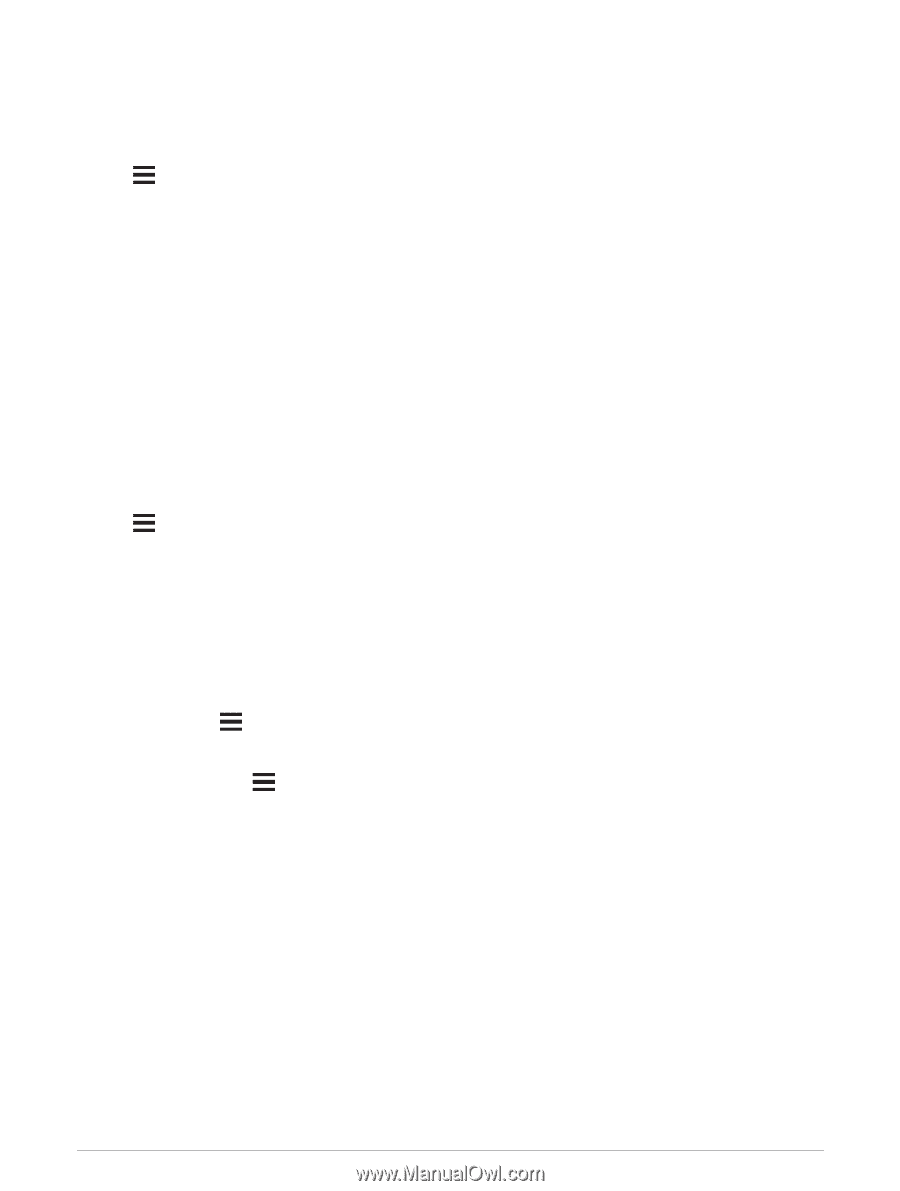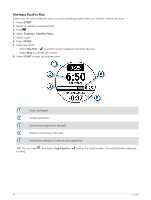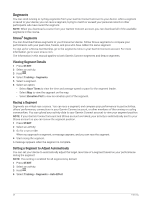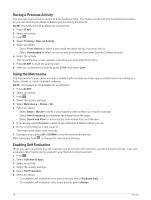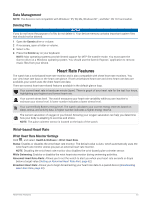Garmin Forerunner 955 Solar Owners Manual - Page 65
Using Virtual Partner®, Setting a Training Target
 |
View all Garmin Forerunner 955 Solar manuals
Add to My Manuals
Save this manual to your list of manuals |
Page 65 highlights
Using Virtual Partner® Your Virtual Partner is a training tool designed to help you meet your goals. You can set a pace for the Virtual Partner and race against it. NOTE: This feature is not available for all activities. 1 Hold . 2 Select Activities & Apps. 3 Select an activity. 4 Select the activity settings. 5 Select Data Screens > Add New > Virtual Partner. 6 Enter a pace or speed value. 7 Press UP or DOWN to change the location of the Virtual Partner screen (optional). 8 Start your activity (Starting an Activity, page 3). 9 Press UP or DOWN to scroll to the Virtual Partner screen and see who is leading. Setting a Training Target The training target feature works with the Virtual Partner feature so you can train toward a set distance, distance and time, distance and pace, or distance and speed goal. During your training activity, the watch gives you real-time feedback about how close you are to achieving your training target. 1 Press START. 2 Select an activity. 3 Hold . 4 Select Training > Set a Target. 5 Select an option: • Select Distance Only to select a preset distance or enter a custom distance. • Select Distance and Time to select a distance and time target. • Select Distance and Pace or Distance and Speed to select a distance and pace or speed target. The training target screen appears and displays your estimated finish time. The estimated finish time is based on your current performance and the time remaining. 6 Press START to start the activity timer. TIP: You can hold , and select Cancel Target > Yes to cancel the training target. Cancelling a Training Target 1 During an activity, hold . 2 Select Cancel Target > Yes. Training 57