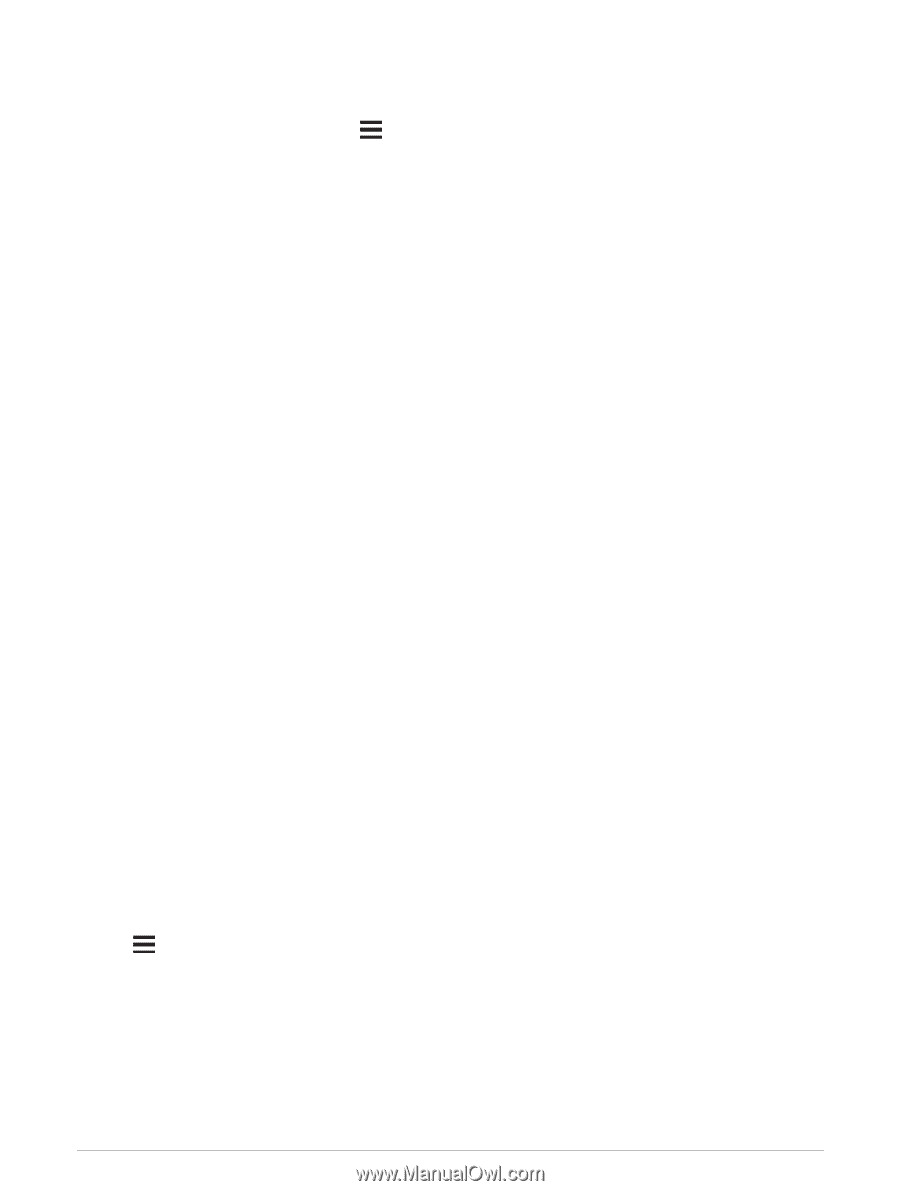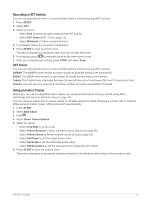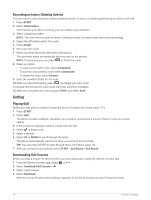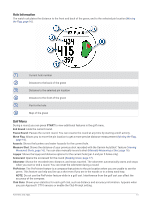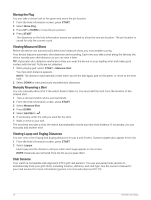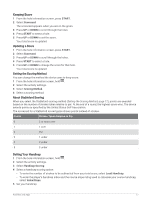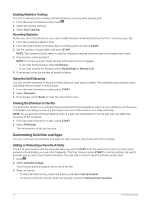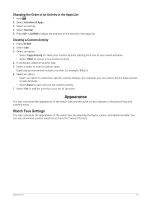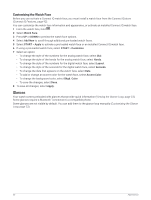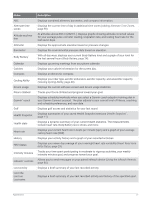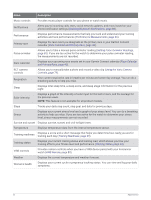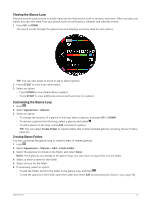Garmin Forerunner 955 Solar Owners Manual - Page 26
Enabling Statistics Tracking, Recording Statistics, Using the Golf Odometer
 |
View all Garmin Forerunner 955 Solar manuals
Add to My Manuals
Save this manual to your list of manuals |
Page 26 highlights
Enabling Statistics Tracking The Stat Tracking feature enables detailed statistics tracking while playing golf. 1 From the hole information screen, hold . 2 Select the activity settings. 3 Select Stat Tracking. Recording Statistics Before you can record statistics, you must enable statistics tracking (Enabling Statistics Tracking, page 18). 1 From the scorecard, select a hole. 2 Enter the total number of strokes taken, including putts, and press START. 3 Set the number of putts taken, and press START. NOTE: The number of putts taken is used for statistics tracking only and does not increase your score. 4 If necessary, select an option: NOTE: If you are on a par 3 hole, fairway information does not appear. • If your ball hit the fairway, select In Fairway. • If your ball missed the fairway, select Missed Right or Missed Left. 5 If necessary, enter the number of penalty strokes. Using the Golf Odometer You can use the odometer to record the time, distance, and steps traveled. The odometer automatically starts and stops when you start or end a round. 1 From the hole information screen, press START. 2 Select Odometer. 3 If necessary, select Reset to reset the odometer to zero. Viewing the Direction to the Pin The PinPointer feature is a compass that provides directional assistance when you are unable to see the green. This feature can help you line up a shot even if you are in the woods or in a deep sand trap. NOTE: Do not use the PinPointer feature while in a golf cart. Interference from the golf cart can affect the accuracy of the compass. 1 From the hole information screen, press START. 2 Select PinPointer. The arrow points to the pin location. Customizing Activities and Apps You can customize the activities and apps list, data screens, data fields, and other settings. Adding or Removing a Favorite Activity The list of your favorite activities appears when you press START from the watch face, and it provides quick access to the activities you use most frequently. The first time you press START to start an activity, the watch prompts you to select your favorite activities. You can add or remove favorite activities at any time. 1 Hold . 2 Select Activities & Apps. Your favorite activities appear at the top of the list. 3 Select an option: • To add a favorite activity, select the activity, and select Set as Favorite. • To remove a favorite activity, select the activity, and select Remove from Favorites. 18 Activities and Apps