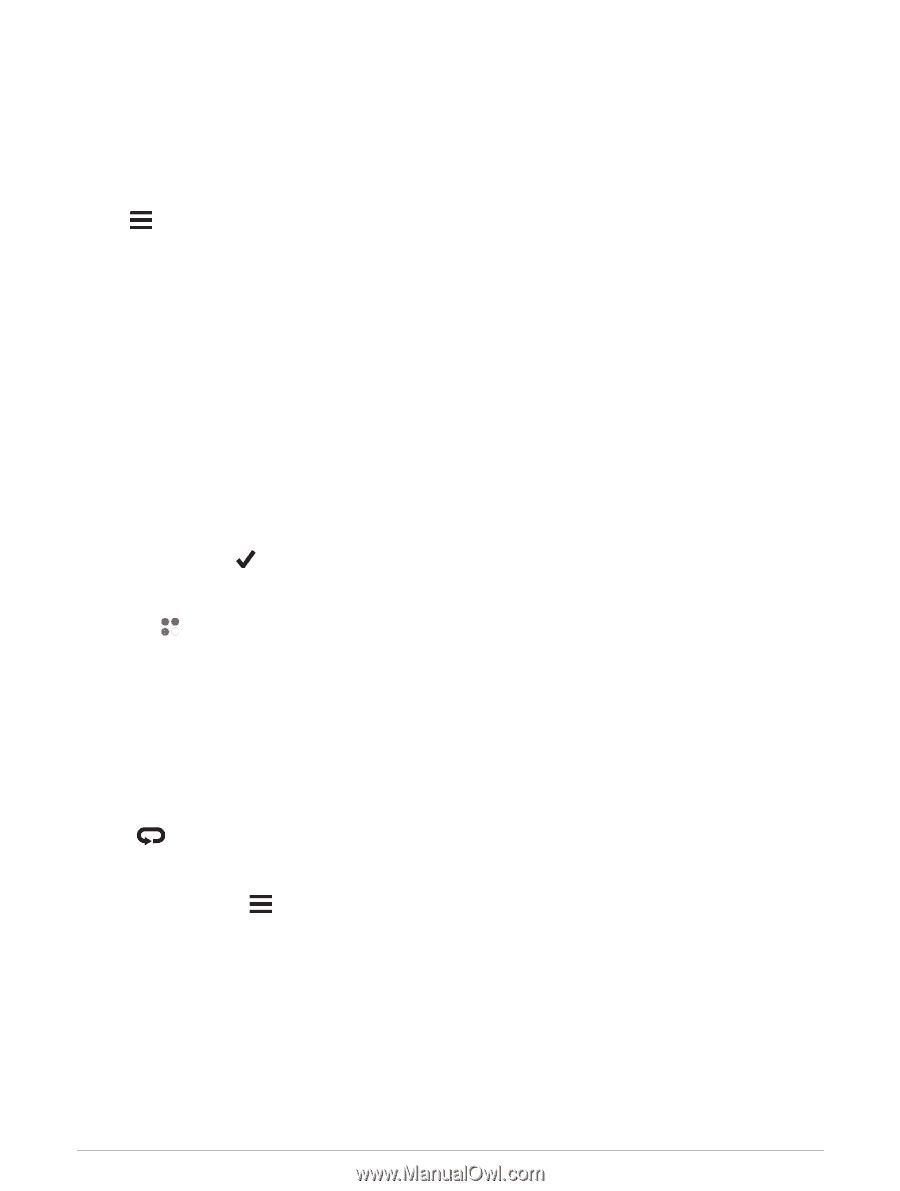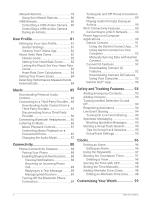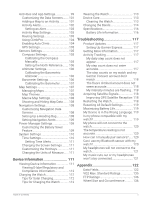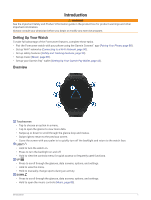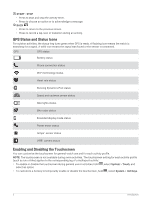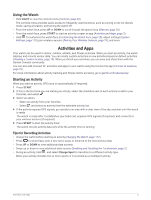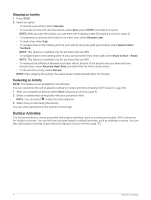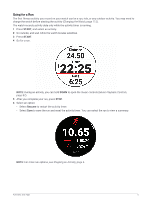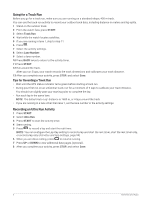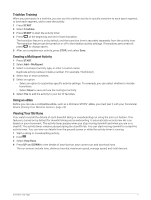Garmin Forerunner 955 Solar Owners Manual - Page 11
Using the Watch, Activities and Apps, Starting an Activity, Tips for Recording Activities
 |
View all Garmin Forerunner 955 Solar manuals
Add to My Manuals
Save this manual to your list of manuals |
Page 11 highlights
Using the Watch • Hold LIGHT to view the controls menu (Controls, page 40). The controls menu provides quick access to frequently used functions, such as turning on do not disturb mode, saving a location, and turning the watch off. • From the watch face, press UP or DOWN to scroll through the glance loop (Glances, page 20). • From the watch face, press START to start an activity or open an app (Activities and Apps, page 3). • Hold to customize the watch face (Customizing the Watch Face, page 20), adjust settings (System Settings, page 110), pair wireless sensors (Pairing Your Wireless Sensors, page 74), and more. Activities and Apps Your watch can be used for indoor, outdoor, athletic, and fitness activities. When you start an activity, the watch displays and records sensor data. You can create custom activities or new activities based on default activities (Creating a Custom Activity, page 19). When you finish your activities, you can save and share them with the Garmin Connect community. You can also add Connect IQ™ activities and apps to your watch using the Connect IQ app (Connect IQ Features, page 92). For more information about activity tracking and fitness metric accuracy, go to garmin.com/ataccuracy. Starting an Activity When you start an activity, GPS turns on automatically (if required). 1 Press START. 2 If this is the first time you are starting an activity, select the checkbox next to each activity to add to your favorites, and select . 3 Select an option: • Select an activity from your favorites. • Select , and select an activity from the extended activity list. 4 If the activity requires GPS signals, go outside to an area with a clear view of the sky, and wait until the watch is ready. The watch is ready after it establishes your heart rate, acquires GPS signals (if required), and connects to your wireless sensors (if required). 5 Press START to start the activity timer. The watch records activity data only while the activity timer is running. Tips for Recording Activities • Charge the watch before starting an activity (Charging the Watch, page 112). • Press to record laps, start a new set or pose, or advance to the next workout step. • Press UP or DOWN to view additional data screens. • Swipe up or down to view additional data screens (Enabling and Disabling the Touchscreen, page 2). • During an activity, hold , and select Change Sport to transition to a different activity type. When your activity includes two or more sports, it is recorded as a multisport activity. Activities and Apps 3