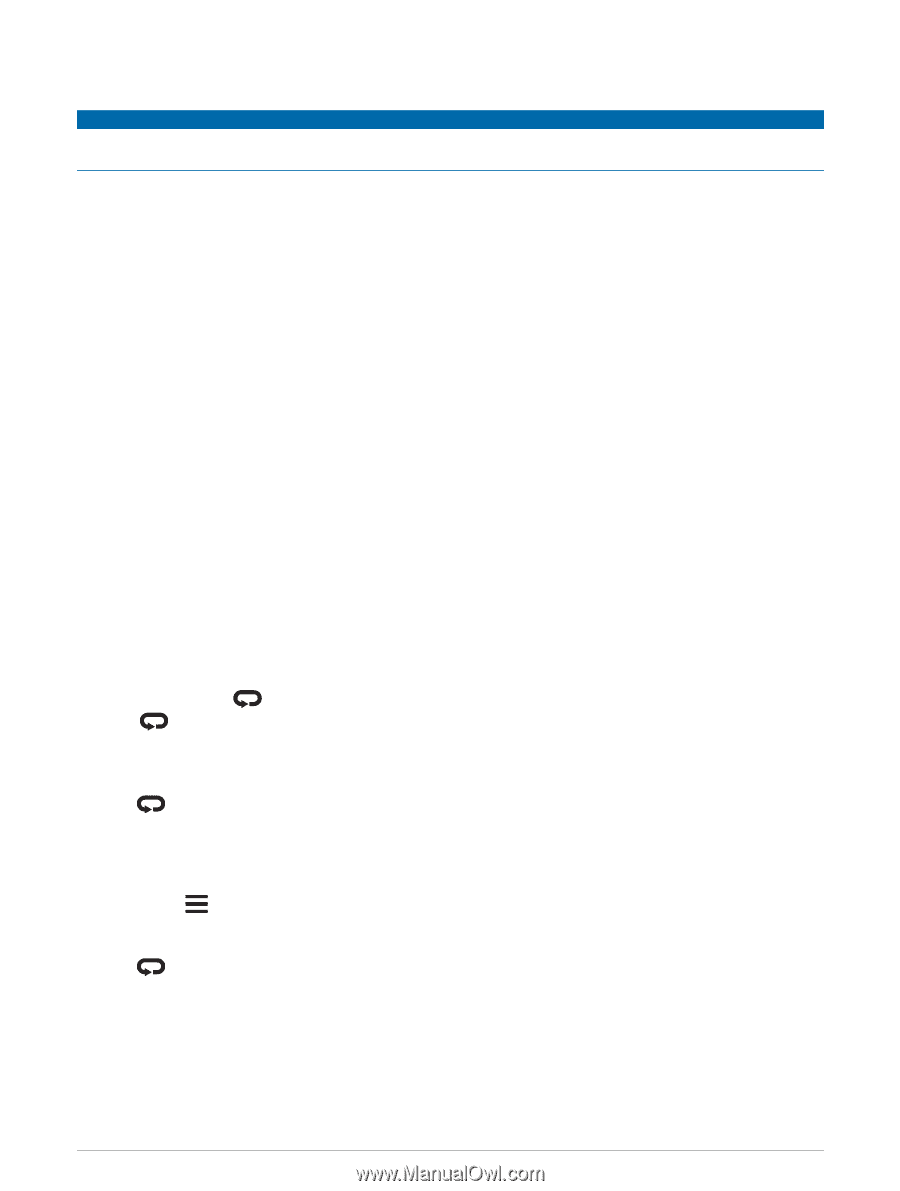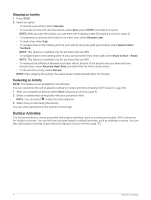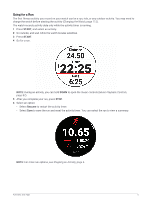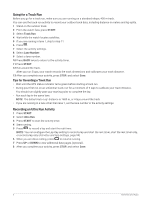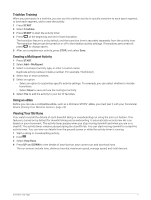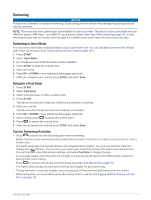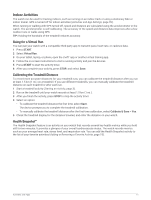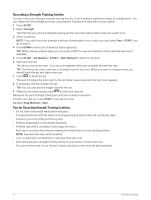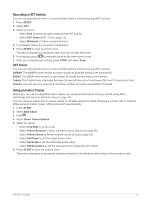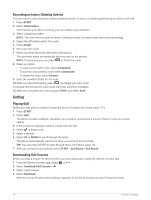Garmin Forerunner 955 Solar Owners Manual - Page 17
Swimming, Swimming in Open Water, Going for a Pool Swim, Tips for Swimming Activities
 |
View all Garmin Forerunner 955 Solar manuals
Add to My Manuals
Save this manual to your list of manuals |
Page 17 highlights
Swimming NOTICE The device is intended for surface swimming. Scuba diving with the device may damage the product and will void the warranty. NOTE: The watch has wrist-based heart rate enabled for swim activities. The watch is also compatible with the HRM-Pro series, HRM-Swim™, and HRM-Tri™ accessories (Chest Heart Rate While Swimming, page 78). If both wrist-based heart rate and chest heart rate data are available, your watch uses the chest heart rate data. Swimming in Open Water You can record swim data including distance, pace, and stroke rate. You can add data screens to the default open water swimming activity (Customizing the Data Screens, page 101). 1 Press START. 2 Select Open Water. 3 Go outside and wait while the watch locates satellites. 4 Press START to start the activity timer. 5 Start swimming. 6 Press UP or DOWN to view additional data pages (optional). 7 After you complete your activity, press STOP, and select Save. Going for a Pool Swim 1 Press START. 2 Select Pool Swim. 3 Select your pool size, or enter a custom size. 4 Press START. The device records swim data only while the activity timer is running. 5 Start your activity. The device automatically records swim intervals and lengths. 6 Press UP or DOWN to view additional data pages (optional). 7 When resting, press to pause the activity timer. 8 Press to restart the activity timer. 9 After you complete your activity, press STOP, and select Save. Tips for Swimming Activities • Press to record an interval during open water swimming. • Before starting a pool swimming activity, follow the on-screen instructions to select your pool size or enter a custom size. The watch measures and records distance by completed pool lengths. The pool size must be correct to display accurate distance. The next time you start a pool swimming activity, the watch uses this pool size. You can hold , select the activity settings, and select Pool Size to change the size. • For accurate results, swim the entire pool length, and use one stroke type for the entire length. Pause the activity timer when resting. • Press to record a rest during pool swimming (Auto Rest and Manual Rest, page 10). The watch automatically records swim intervals and lengths for pool swimming. • To help the watch count your lengths, use a strong push off the wall and glide before your first stroke. • When doing drills, you must either pause the activity timer or use the drill logging feature (Training with the Drill Log, page 10). Activities and Apps 9