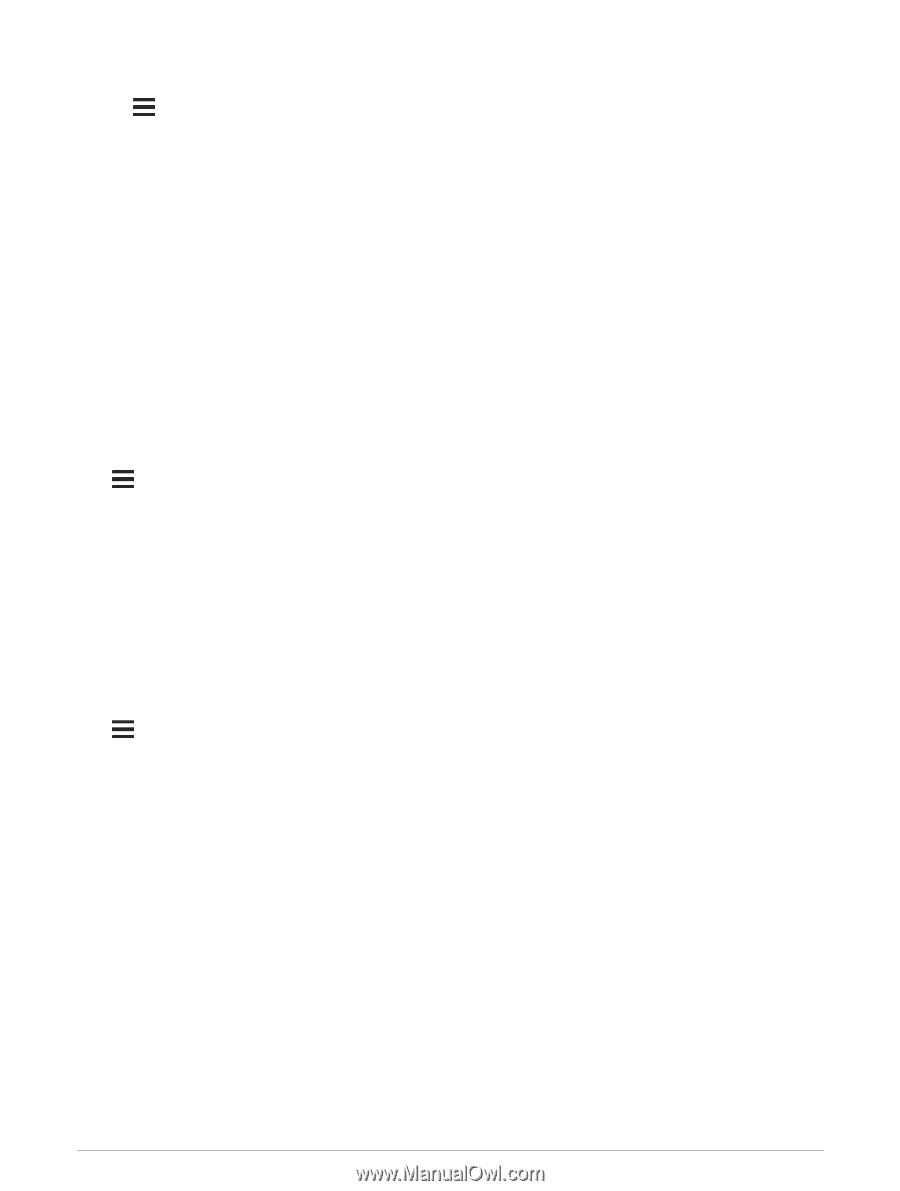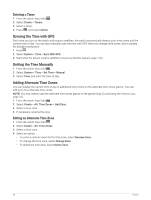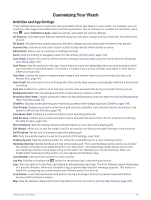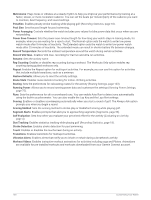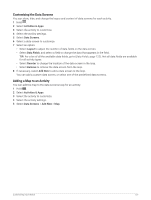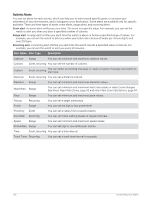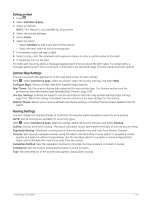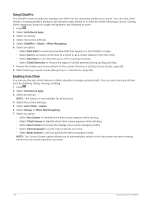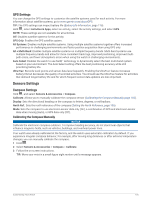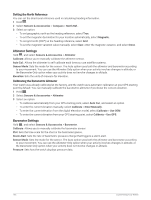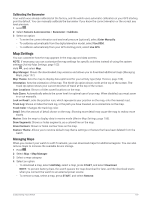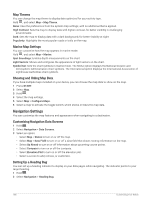Garmin Forerunner 955 Solar Owners Manual - Page 111
Setting an Alert, Activity Map Settings, Routing Settings
 |
View all Garmin Forerunner 955 Solar manuals
Add to My Manuals
Save this manual to your list of manuals |
Page 111 highlights
Setting an Alert 1 Hold . 2 Select Activities & Apps. 3 Select an activity. NOTE: This feature is not available for all activities. 4 Select the activity settings. 5 Select Alerts. 6 Select an option: • Select Add New to add a new alert for the activity. • Select the alert name to edit an existing alert. 7 If necessary, select the type of alert. 8 Select a zone, enter the minimum and maximum values, or enter a custom value for the alert. 9 If necessary, turn on the alert. For event and recurring alerts, a message appears each time you reach the alert value. For range alerts, a message appears each time you exceed or drop below the specified range (minimum and maximum values). Activity Map Settings You can customize the appearance of the map data screen for each activity. Hold , select Activities & Apps, select an activity, select the activity settings, and select Map. Configure Maps: Shows or hides data from installed map products. Map Theme: Sets the map to display data optimized for your activity type. The System option uses the preferences from the system map settings (Map Themes, page 108). Use Sys. Settings: Enables the watch to use the preferences from the map system settings (Map Settings, page 107). When this setting is disabled, you can customize the map settings for the activity. Restore Theme: Allows you to restore default map theme settings or themes that have been deleted from the watch. Routing Settings You can change the routing settings to customize the way the watch calculates routes for each activity. NOTE: Not all settings are available for all activity types. Hold , select Activities & Apps, select an activity, select the activity settings, and select Routing. Activity: Sets an activity for routing. The watch calculates routes optimized for the type of activity you are doing. Popularity Routing: Calculates routes based on the most popular runs and rides from Garmin Connect. Courses: Sets how you navigate courses using the watch. Use the Follow Course option to navigate a course exactly as it appears, without recalculating. Use the Use Map option to navigate a course using routable maps, and recalculate the route if you stray from the course. Calculation Method: Sets the calculation method to minimize the time, distance, or ascent in routes. Avoidances: Sets the road or transportation types to avoid in routes. Type: Sets the behavior of the pointer that appears during direct routing. Customizing Your Watch 103